
Your mind was so messed up, you’ve had so much to do and everytime you kept forgetting something important which made things worse. But then, one day voila you found Evernote and that was the beginning of your organized life.Well, so here we have some tips and tricks that will help you use your Evernote in a much more productive manner.
Tips for your Evernote
1. Customize new notes
Whenever you start a new note, you must have seen these Camera, Attachment, Work Chat, Reminder, Handwriting and Text Note but apart from these there are six more options available, Post-it Camera, Business Card Camera, Audio, Speech-to-text and Document Camera. All you have to do is:
Option Menu -> Settings -> Notes -> Customize + Button -> Choose whichever option you want
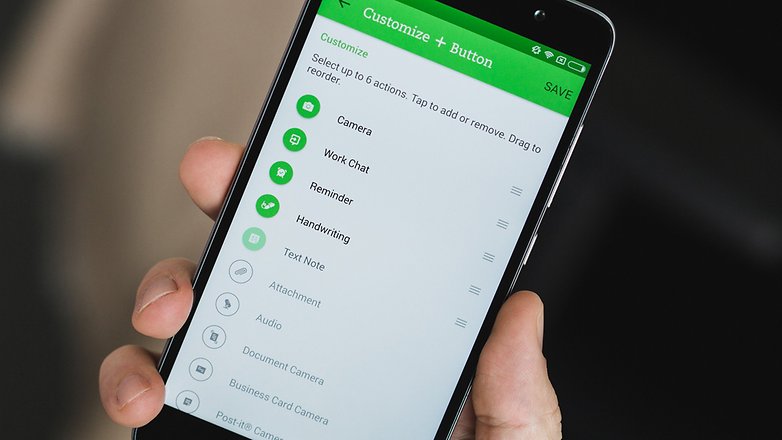
2. Customize your Post-it notes tags
The Post-it note functions on Evernote lets you take pictures of your Post-it notes and stores them as notes on your app you can even sort them by color. Just follow these steps:
Options Menu -> Settings -> Camera -> post-it notes.
Now you can either tag them or put them in notebooks and add reminders.
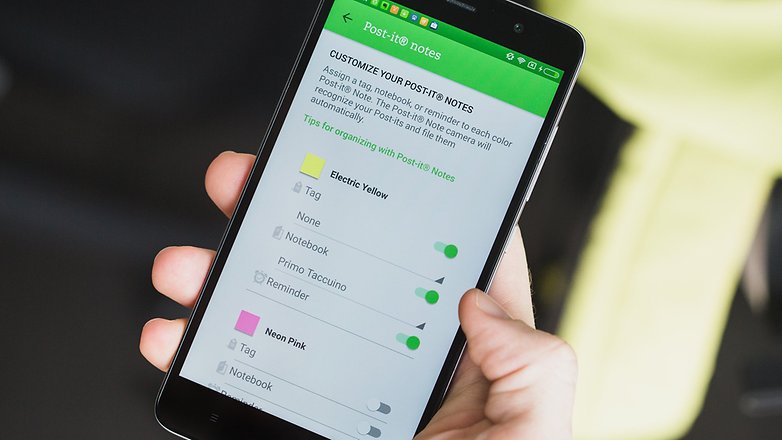
3. Change your default notebook
In Evernote, you can create many notebooks and the one you created first will be the default one. Let’s say you want to make some other notebook your default one, then you should,
Options Menu -> Settings -> Notebooks -> Default personal notebook.
Now select whichever notebook you want (the one you use frequently would be the best).
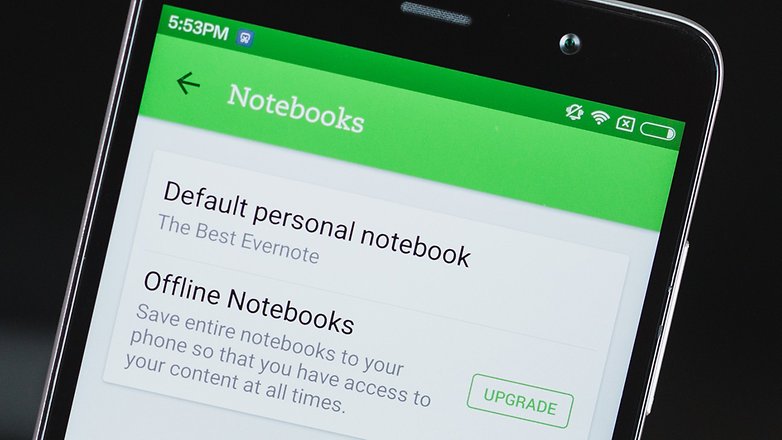
4. Back up your Evernote photos to your photo gallery
While taking photos from Evernote, if you want to save the photos directly to the photo gallery ,then you should:
Options Menu -> Settings -> Camera-> tick Save to photo gallery.
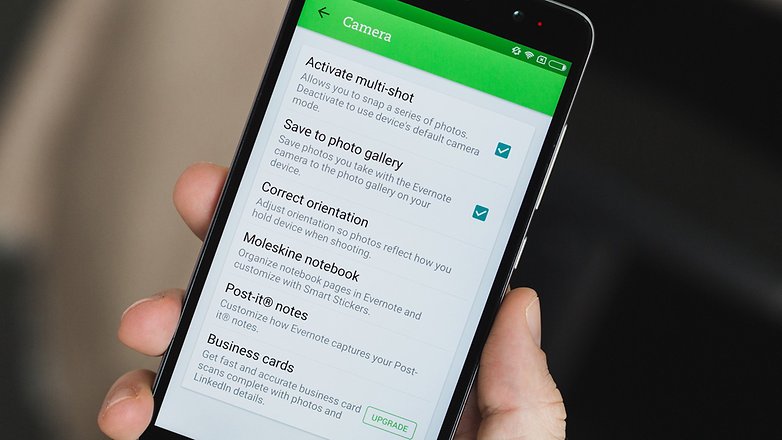
5. Email to your Evernote
Instead of manually putting something from the email to the evernote, why don’t you forward it? For that you’ve to:
Options Menu -> Settings -> Account info.
You will find your Evernote e-mail address here, use it to forward your emails.
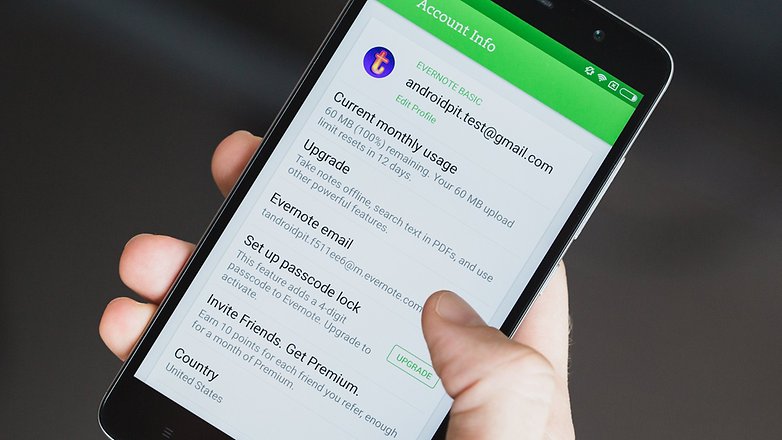
6. Change your sync frequency
Every hour, Evernote syncs your notes to the devices your connected with, if you want to change this time, then:
Options Menu -> Settings -> Syn -> Choose sync frequency.
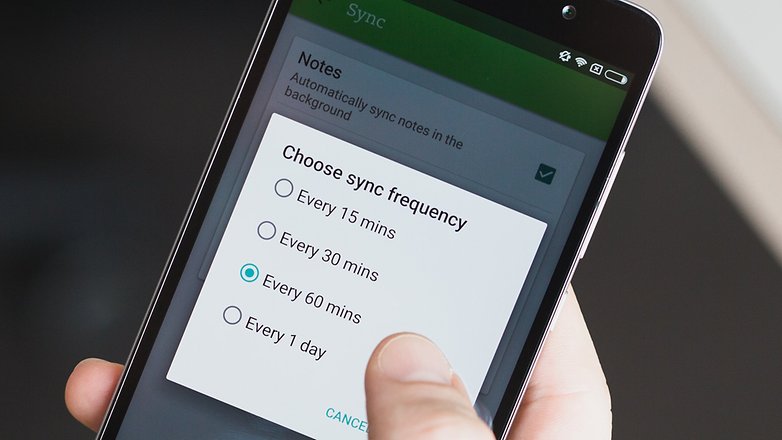
Did you find something interesting? Tell us on comment box? Don’t forget to share this article and follow us on twitter.
