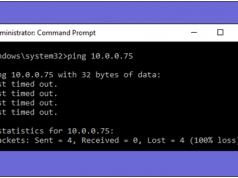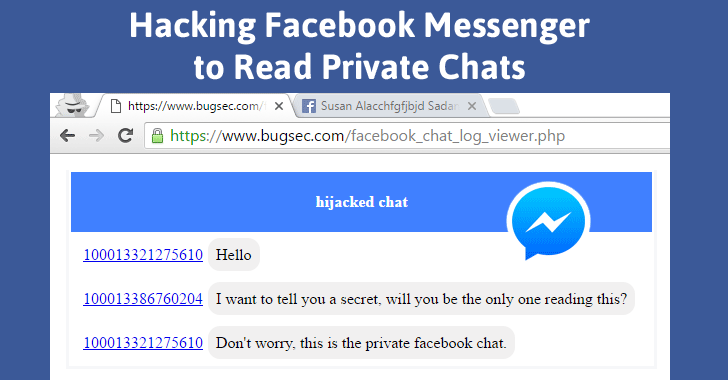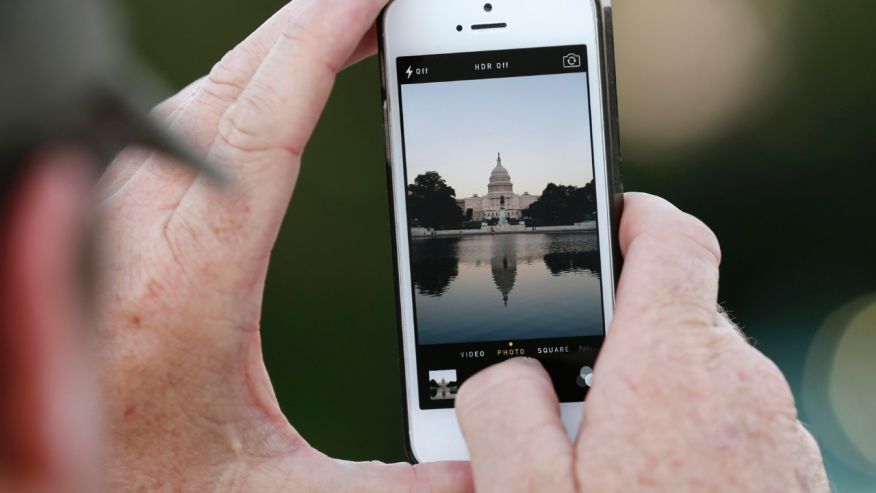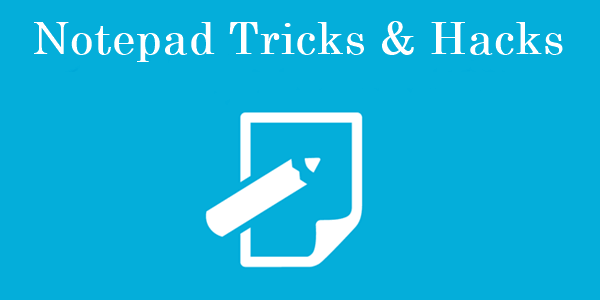Windows 10 has inbuilt “Disk encryption” features, that let you to secure the disk by completely encrypting it. Full disk encryption in Windows 10 helps you to protect your personal data in case you ever lose your PC.
Windows 10 has inbuilt “Disk encryption” features, that let you to secure the disk by completely encrypting it. Full disk encryption in Windows 10 helps you to protect your personal data in case you ever lose your PC.
Most of the Modern operating system like Mac OS X, Android, iOS, and Chrome provide an integrated encryption tool. But windows don’t provide any encryption tool on its operating system. Although, the third party disk encryption is inbuilt feature in windows 10 and updated version of windows 10.
Method 1:
Follow these simple steps to proceed.
Step 1: Go to search and enter “BitLocker.”
Step 2: After search the “BitLocker”, you will see “Manage BitLocker” option. Just click on that.
Step 3: It will show “Encrypt Your All Disk.” But, firstly start with “Drive C” where your OS is installed. Encrypt the disk or drive with, click on “Turn On BitLocker.”
Step 4: Now, you can also select any other drive to encrypt first as that’s your wish.
Method 2:
Step 1: Search “About” in your search box and you will see “About Your PC.” Just click on that.
Step 2: After clicking on “About Your PC,” you will see the about page of computer. At the bottom, you can see “BitLocker Settings.” Just click on “BitLocker Settings” and follow the same steps explained above.
Note: if the “BitLocker settings” is not shown on the “About Your PC” page, then Understand that your PC doesn’t support disk encryption.
Did you find this post helpful? Leave a comment below if you have any related queries with this.