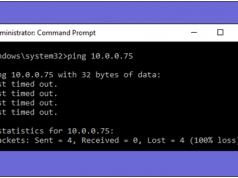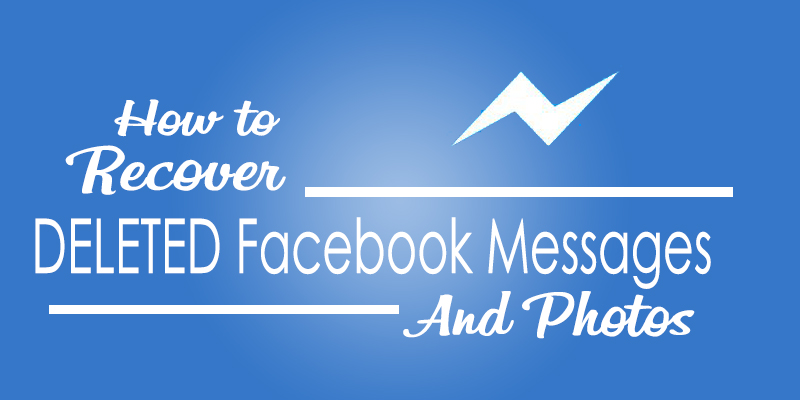I am a big YouTube fan. Whenever I am confused with something like how to do this and how to do that, I simply open YouTube, search whatever I want and just watch it. The parent organization of YouTube is Google. YouTube comes under Top 3 websites in the world. People love to watch videos on it. But what if you are working and doing multitasking and still you want to see your favorite videos on YouTube. It’s not possible right? NO! Now it is possible with the one cool extension in Google Chrome and you can easily Watch YouTube Videos while browsing in your web browser. The name of the extension is Floating For YouTube. Just follow the steps below to download this extension into your Chrome browser and you are allowed to see YouTube Videos while browsing.
I am a big YouTube fan. Whenever I am confused with something like how to do this and how to do that, I simply open YouTube, search whatever I want and just watch it. The parent organization of YouTube is Google. YouTube comes under Top 3 websites in the world. People love to watch videos on it. But what if you are working and doing multitasking and still you want to see your favorite videos on YouTube. It’s not possible right? NO! Now it is possible with the one cool extension in Google Chrome and you can easily Watch YouTube Videos while browsing in your web browser. The name of the extension is Floating For YouTube. Just follow the steps below to download this extension into your Chrome browser and you are allowed to see YouTube Videos while browsing.
Also Read – How To Run Android Apps In Your Google Chrome Browser: Try This Simple Trick
How To Watch YouTube Videos While Browsing In Chrome Browser

As the name of the extension suggest that it will float through tabs when you are working on them. It doesn’t matter how many tabs you will open or how many times you are switching into other tabs. The floating window of YouTube won’t go anywhere. It will always be on your browsing screen.
STEPS:
1. First of all you need to download the Floating For YouTube extension from the Google Web Store. You can also click on this link to go directly to the download page.
2. Now launch the extension from the Chrome App Launcher available on the upper left corner of your browser screen.

3. After that one blank white floating window will appear on your browser screen and it will ask you to paste the YouTube URL you want to see in that window. Just copy and paste the link of your video on that window and it will play your YouTube video immediately.

4. Now you can enjoy your favorite YouTube videos on a Floating window in your Google Chrome Browser.

Also Read – How To Access Google Chrome Passwords Remotely From Any Browser
Please Share the article if you found it helpful? If you have any queries regarding this trick, let us know by leaving a comment below. We will respond ASAP.