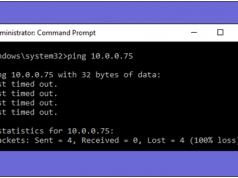Have you ever sent an email – That was not completed, contained some errors or sent to the wrong person, you know well that’s feeling dread. Now, Gmail offers its users to a layer of forgiveness to those situations, providing for ability to recall a sent email Gmail if acted upon quickly. This feature available only on web browsers. If you are looking for how to enable “Undo Send Gmail” option, then you are right place at the right time.
Have you ever sent an email – That was not completed, contained some errors or sent to the wrong person, you know well that’s feeling dread. Now, Gmail offers its users to a layer of forgiveness to those situations, providing for ability to recall a sent email Gmail if acted upon quickly. This feature available only on web browsers. If you are looking for how to enable “Undo Send Gmail” option, then you are right place at the right time.
How To Enable “Undo Send Gmail” Option In Gmail?
Step 1: First of all, login your Gmail account.
Step 2: Now, click on “Gear” icon (setting button) in right top on corner of Gmail inbox window. Click on the “settings” option in the drop-down menu.
Must Read: How To Add Recycle Bin Feature On Android Mobile?
Step 3: Now, go to “General” tab under “Gmail Settings” option.
Step 4: Locate the “Undo Send” option in general preferences. And select the “Enable Undo Send” and now adjust the “send cancellation period in seconds” – you can choose 5 Seconds, 10 Seconds, 15 Seconds and 30 Seconds.
Step 5: Now, scroll down the page and click on “Save Changes” option.
Now the “Undo Send” option has enabled, also you can test the features to send mail to anyone. To use the features, simply send a mail anyone then you will see on right top on the “email” – undo and view message besides the “Your Message Has Been Sent.”
Depending on the cancellation period you choose, that you can “Undo” your sent email. And “Undo Email” automatically saved in your draft. Then you can edit it again.
Was this tutorial helpful for you? Leave a comment below if you have any related queries with this. Please share your views with us. Share this article with colleagues.