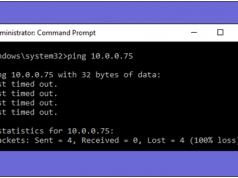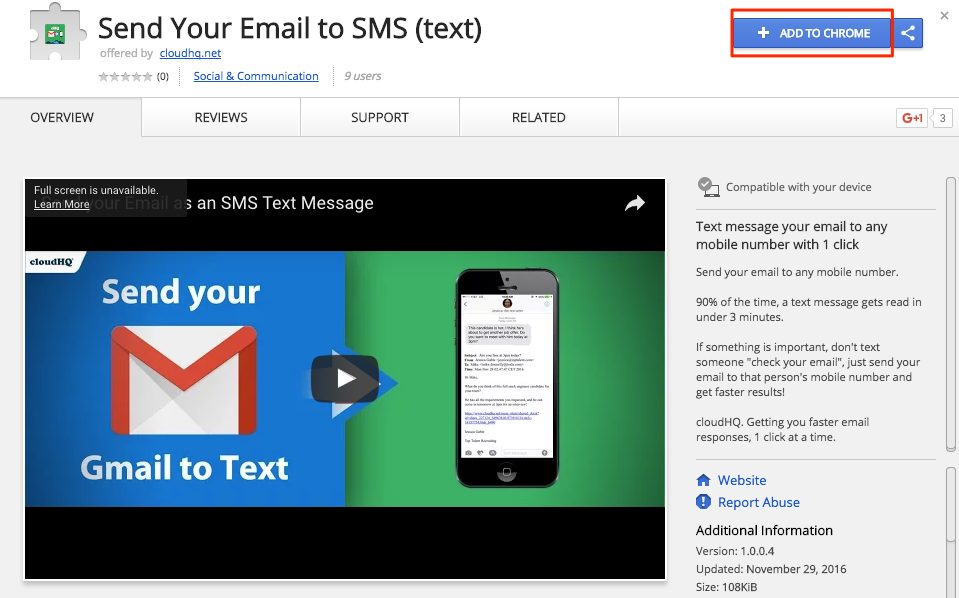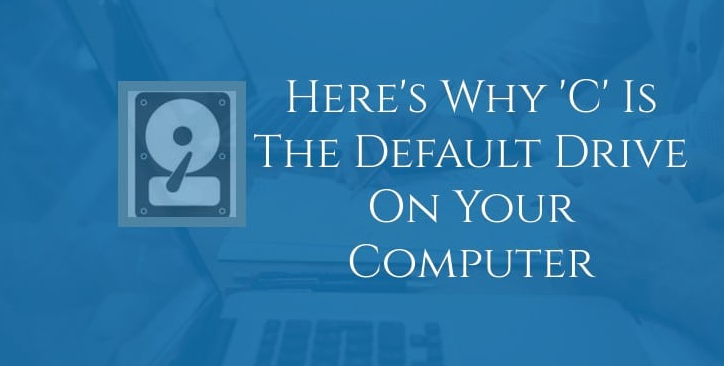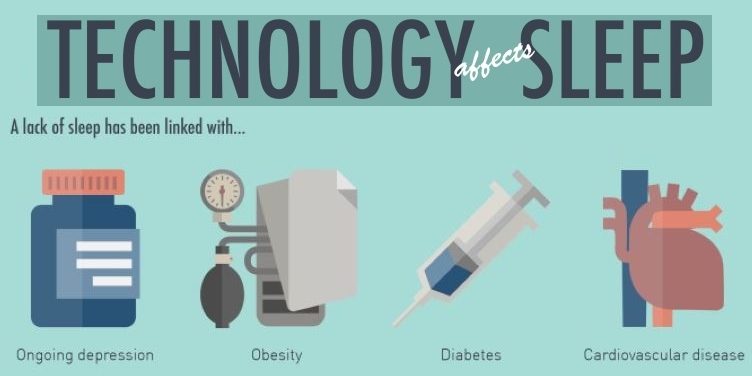In just a few years, the text-to-speech (TTS) features has exploded in mobile devices. The first iPhones and Android devices rarely could speak to their users, but today almost all phones have a mobile assistant. On Android devices, Google Text-to-Speech everything from Google now’s powerful search to Google Maps navigation.
Google keeps improving Text-to-Speech features, and making Android’s Text-to-Speech more realistic. If you rely on the speech features on your Android phone often, but have a hard time understanding it, here’s how to adjust how it sounds.
Step 1. Tap on the settings (Gear button).
Step 2: Scroll down the “Language and input or Accessibility menu” under System header.
Step 3: You would find “Text-to-Speech options” here, you’ll able to adjust the speech rate and pitch of speaking voice.

By default, the speed rate is normal and being easy to understand. Still, if you want to slow it down, go ahead and tap on the “Speed rate” down a bit. You probably won’t need to change the pitch, but don’t be afraid to experiment if you like. You can adjust the speech rate and pith of the speaking voice. There is a “listen to example option” at the bottom to play sample audio, either you can reset all settings.
If you want to go even further, tap the gear icon next to “Google Text-to-Speech” and then choose “Settings for Google Text-to-Speech Engine” to change a few more options here. You can here amplify the speech’s volume, it will make speech much louder than usual so you can hear it more easily. If you’d like the speech to sound more robotic, change the intonation from Expressive to somewhat expressive or flat.