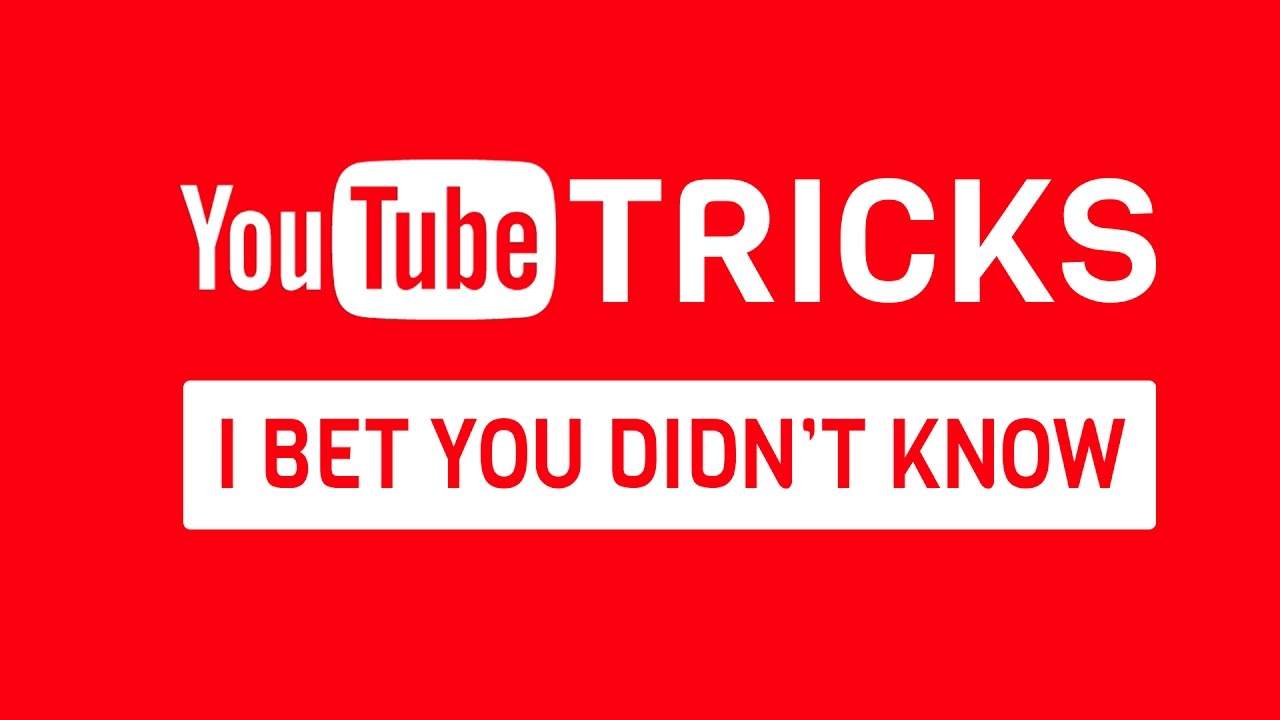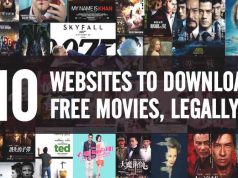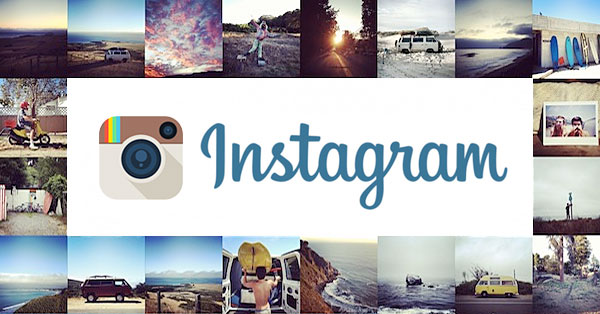YouTube Tricks: Today we’re with amazing YouTube Tricks and Hacks that you should Know. With YouTube breaking margins in video content online regardless of the existence of its competitors, millions of us visit it every single day to watch some of our favorite videos or just look for interesting and crazy stuff to kill our time on. This is entirely why I have decided to show you some cool YouTube URL tricks that will help you tweak YouTube for the better.
9 Hidden YouTube Tricks, Hacks & Secret Features
1. Bypass Age restrictions
Well a couple of videos on YouTube have got mature content some of which are explicit. This is why you may find that there are age restrictions on some videos on YouTube. However, if you don’t feel like signing in or you just don’t have a YouTube account, you can as well bypass the sign-in using this simple trick.
Take a YouTube URL for a restricted video like this one;
Youtube.com/watch?v=wvZ6Nb3CI1w
Delete the “watch?” And replace the “=” with another / to create a URL that looks like this;
Youtube.com/v/wvZ6Nb3CI1w
This trick will play the video in full screen mode and let you watch it without signing in. Try this to access region-locked content as well.
2. Loop a video infinitely
With lots of us who are very much into music, YouTube is quite a great place for listening to music. In case you desire to listen to a song over and over again, it’s quite easy to add repeater after youTube in the URL. This will then open the video at YouTubeRepeater.com, which loops the videos for you. Just change the URL “Youtube.com/watch?v=oeb5LdAyLC8″ to this a “youtuberepeater.com/watch?v=oeb5LdAyLC8” to loop it.
You can tweak the playback if you wish to start or end at different points. Just use the playback using the options below the video.
3. Link to any part of the video
Mostly, when you copy a link to a YouTube video, it usually starts from the beginning. It is possible to skip some part of the video by including a timestamp to the URL to start it at that time.
This can be done in many ways. One is by adding manually “&t=YmXXs” to the end of a video URL, you will set it to start many minutes or seconds into the video. You can omit minutes, or use only seconds such as 90s for a minute and a half. You can see below:
“Youtube.com/watch?v=7RWI3-8N_-Y” can be shared 90 seconds in using this URL a “youtube.com/watch?v=7RWI3-8N_-Y&t=1m30s.”
Incase you don’t want the manual method, just pause the video at the time you’d like to share it at, then right click and choose Copy video at URL at the current time.
4. Skip a certain amount of intro
Just like you can pick start time, you are also able to choose to skip some portions of the start of the video. However, you can’t specify minutes with this one, so use 90 (seconds) for a minute and a half in order to skip first 30 seconds of the video.
Youtube.com/watch?v=1F_Bg-uJMns
Add start=30 to the URL and get this;
YouTube.com/watch?v=1F_ bG-uJMnstart=90
This is one doesn’t require you to remember any time stamps and it is easier and faster to type.
5. Check out YouTube TV
YouTube TV is just an interface e designed for smart TVs and apps on consoles. There is no big difference since its still same YouTube only that it’s optimized with few shortcuts that are easier for remotes. It is pretty cool and you should check it out. Just visit this URL:
Youtube.com/tv
6. Mash up YouTube videos
For this, you can’t visit it right from YouTube since it isn’t a URL hack. However, we shall include it since it also utilizes YouTube URLs. Just visit YouTube Doubler and you will be able to add two YouTube URLs to mix together. You can start either video at a certain time to help sync up well.
You should try it and see whatever you can make of it. It is fun.
7. Make a GIF from a video
Creating an animated GIF from any part of a video is quite simple with YouTube and best YouTube Tricks. This is when you find one that is worthy of a GIF though. To create an animated GIF from any part of a video, just add GIF before the YouTube link. So to edit this video into a GIF we do this:
Youtube.com/watch?v=gy1B3agGNxw
Change the URL for this;
Gifyoutube.com/watch?v=gy1B3agGNxw
This will bring you to Gifs.com where you can add a variety of effects and crop the GIF to your desire. Once you have done it, you can share the GIF to social networks or else download it for safe keeping. Beware that videos must be under an hour to use this service.
8. Grab the thumbnail of any video
It’s common when searching for images to see pictures from YouTube videos, usually titled maxresdefault.
You can view a high quality thumbnail for any YouTube video by visiting the following URL;
https://img.yooutube.com/vi/[videoID]/maxresdefualt.jpg
Replace the [videoID] with the text after the V= at the end of a YouTube video, so to view thumbnail for this video;
Youtube.com/watch?v=YMbm_SFJugQ
Visit this link below.
Youtube.com/watch?v=YMbm_SFJugQ/maxresdefault.jpg
9. Download YouTube videos
Most of us like downloading videos for offline viewing and even with YouTube there are a couple of shortcuts that enable us to do that.
Before the youtube.com in the URL, type either pwn or kick to jump to services that will let you download those videos in a variety of formats. So, this URL;
Youtube.com/watch?v=kFIsoq63Iwo
Can be downloaded by changing the URL in either of these down here:
Pwnyoutube.com/watch?v=kFIsoq63Iwo
Kickyoutube.com/watch?v=kFIsoq63lwo
Some of the contents are copyrighted YouTube videos though, like music.
These 10 cool YouTube tricks will guarantee you an amazing YouTube experience. Some of them are built into YouTube itself though some rely on third parties. Also note that any of these could stop working at any one time, therefore don’t be surprised when that happens. Otherwise, enjoy.