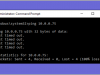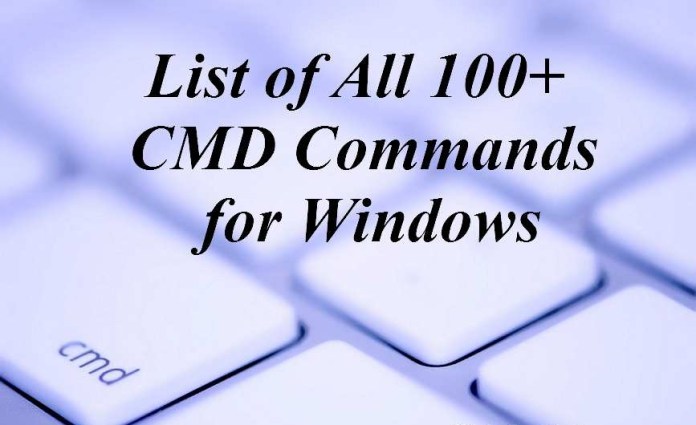Android 7.0 Nougat is the latest version of Android. While it doesn’t significantly change the way, we use phones and tablets, but it provides some new features and refinements that make Android devices more productive, secure, and enjoyable.
Among the android’s new features, Nougat brings the ability to add an input language on your device. With this new feature, you can quickly select and use multiple languages on a single appliance.
How to Add New Languages in Android Nougat 7.0
- Open ‘Settings’ menu.
- Tap on ‘Language & input.’
- Select ‘Languages.’
- android nougat language settings
- Tap ‘Add a language.’
- Pick which languages you want to add to your device. That’s it.
- Add a language on Android nougat
How to Change Languages on Android Nougat 7.O
When you open any messaging app on your Android device and start typing a text, keyboard layout’s will default to the language at the top of this list. To change the order, just tap and hold a language from the list and move it to the top. If your android device is rooted then, you can use any Best Root Apps to change your Language easily,
Additional Tips: How to Remove Languages from Android Nougat 7.O
If you want to delete a word or expressions from your Android device, go to the same Add a language setting and then tap on the three dots option key and then select ‘Remove’ option. It allows you to check and delete multiple languages and input methods at the same time.