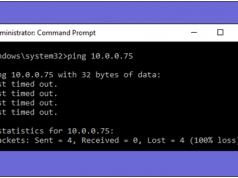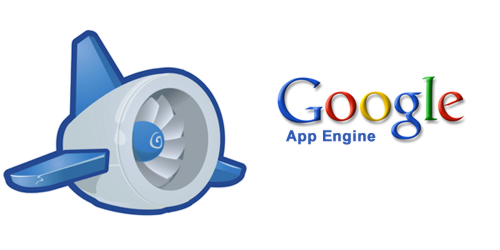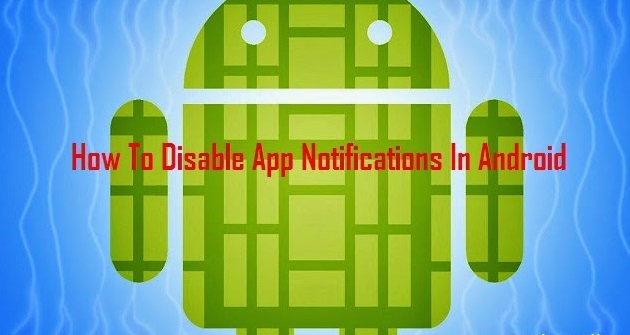
Millions of people are using android phone these days. They love to install apps and games in it. Social Apps to stay in touch with their friends and family. Commercial apps for shopping and other apps for so many purposes. These apps send you notifications regarding what is the latest going on in it. If someone text you, you get notification. If some new shopping item comes, you get notified with the app. New update comes, then also notification. I mean we are stuck around these notifications. These notifications always distract us from our work or any important thing we are doing. Sometimes we just want to fully concentrate on our work, but with the phone around with the notifications, it’s actually quite tough to resist. So today I have come up with an alternative app which will help you to Disable The Notifications Of All Apps In Your Android. This app is named as Notification Off App.
It is well known that there is not a default option available on any Android device to disable all the notifications. But I have found a method which will definitely work and help you disable all app notifications just at once. All you need to do is just root your phone first, because this feature will work completely only when the device is rooted. You can use this feature on a non-rooted device too. But it won’t disable all app notifications, there may be some apps which will arrive to bother you. If you don’t know how to root your android phone, you just need to go through the link below.
Also Read – How To Root Android Mobile Without PC, Using KingoRoot App
Steps to Use the Features of Notifications Off App
1. First of all root your Android device.
2. After that download this app here – Notification Off.
3. Install the App and launch it.
4. In the app, you will see the list of installed apps on your phone.

5. Now select the apps from which you want to receive notifications. For example, Facebook, WhatsApp, Flipkart etc.

6. Now enter the profile name of that profile in which you want to add the selected apps. And click on save icon.

7. That’s it. Only the selected apps will send you notifications and the rest is automatically blocked by the app.
Also Read – Top 5 Cool Android Apps To Hack WiFi: Must try
So in this way, you can easily disable all your app notifications. Don’t forget to Share this post with others. Any queries you have in your mind, let us know. You can comment in the comment box below.