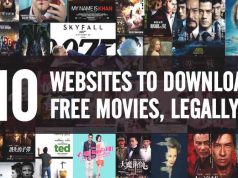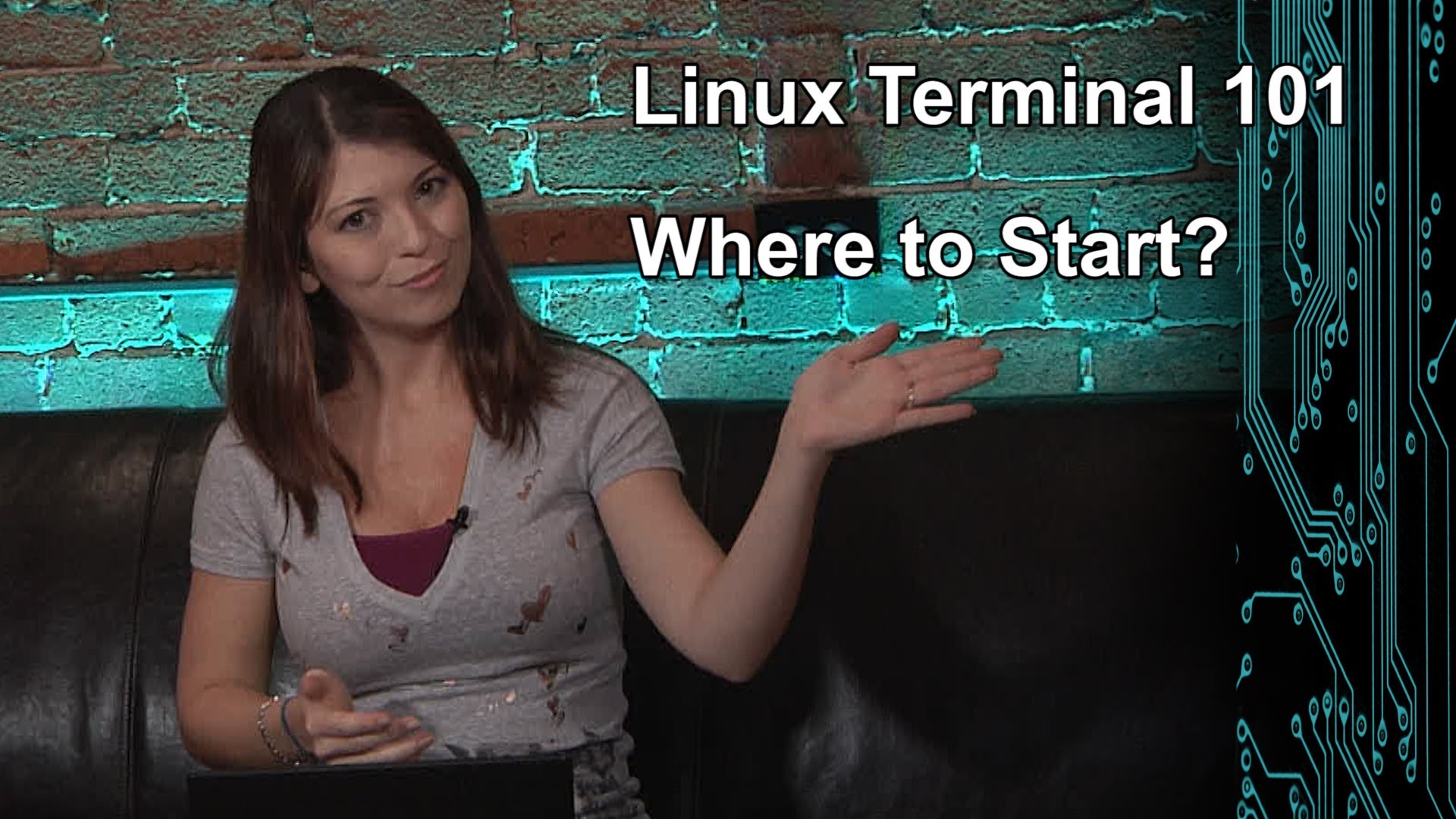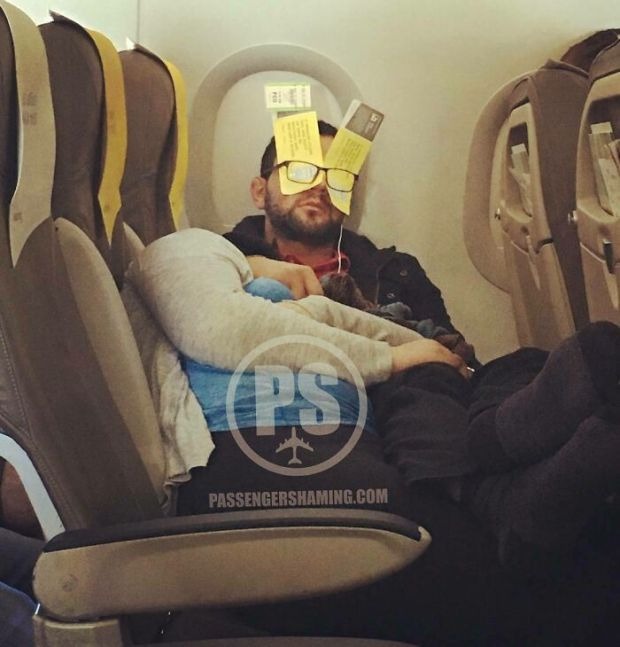Yeah! You can do almost anything with keyword shortcuts, it is the best way to be productive on a windows PC and MAC. With the keyboard shortcuts, you can perform a task much quicker and easier. Along with the PC, there are many third party software follows keyword shortcuts.
You would be familiar with VLC media player, it can play almost everything and any formats. In this compilation, you would find VLC keyboard shortcuts for Windows and MAC.
20 Best VLC Media Player Keyboard Shortcuts
1. Full Screen
Windows: F
Mac OS: Command+F
2. Exit Full Screen
Windows: Esc or F
Mac OS: Command+F
3. Pause/Play
Windows: Spacebar
Mac OS: Spacebar
4. Turn on/off Subtitles
Windows: V
Mac OS: S
5. Jump Forward/Backward
Windows: Ctrl+left/Right (short), Alt+Left/Right (Medium), Shift+Left/Right (Long)
Mac OS: Command +Ctrl+left/Right (short), Command+Option+Left/Right (Medium), command+Shift+Left/Right (Long)
6. Control Volume
Windows: Ctrl+ (Up/Down) arrow
Mac OS: Command+Up/Down arrow
7. Mute
Windows: M
Mac OS: Command+Option+Down
8. Open File
Windows: Ctrl+O
Mac OS: Command+O
9. Change Aspect Ratio
Windows: A
Mac OS: A
10. Manage Subtitle delay
Windows: Decrease “G” and Increase “H”
Mac OS: Decrease “H” and Increase “J”
11. Manage Audio delay
Windows: Decrease “J” and Increase “K”
Mac OS: Decrease “F” and Increase “G”
12. Moves Frame by Frame
Windows: E
Mac OS: E
13. Hide Controls
Windows: Ctrl+H
Mac OS: Command+H
14. Manage Bookmarks
Windows: Ctrl+B
Mac OS: Command+B
15. Open and Save Playlist
Windows: Open “Ctrl+L” and Save “Ctrl+Y”
Mac OS: Open “Command+L” and Save “Command+Y”
16. Play Next or Previous Track List
Windows: Use “N” for next and use “P” for previous
Mac OS: Use “command+Right Arrow Key” for next and for previous “Command+Left Arrow Key”
17. See Playback Time
Windows: Use “T” to see the playback time.
Mac OS: Use “T” to see the playback time.
18. Change Playback Speed
Windows: Increase “+” and Decrease “_”
Mac OS: use command and “+” together for increase playback speed and use command and “-” together to decrease playback speed.
19. Take a Screenshot
Windows: Shift+s
Mac OS: Shift+S
20. Access Effects and Filters Menu
Windows: Ctrl+E
Mac OS: Command+E
Did you find this article helpful? Do let us know if we have missed any VLC keyboard shortcuts via comment box below.