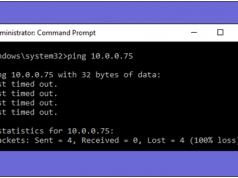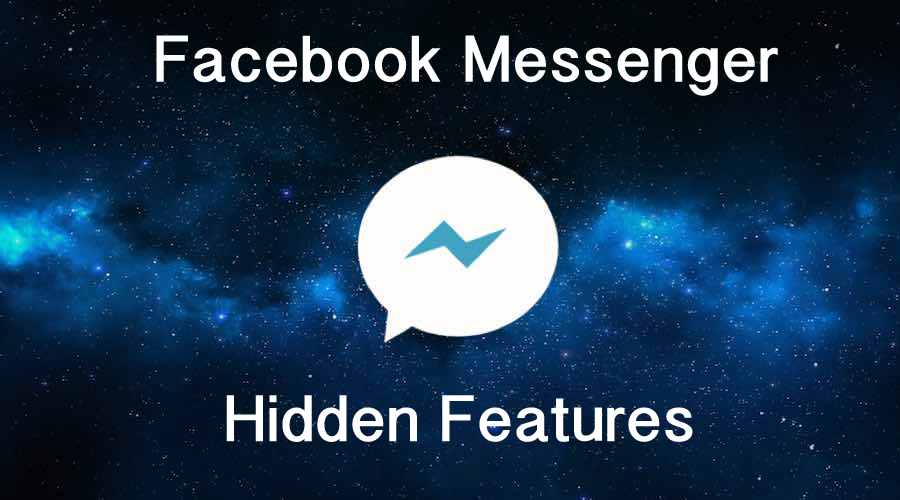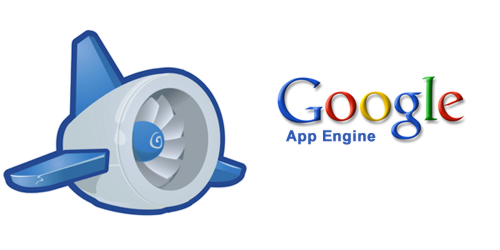The internet has become a part of our life. Internet plays the most important role in social development and technological progress. But, the main problem begins when the internet speed becomes extremely slow and sluggish.
Well, there’re many ways to get faster internet on a PC. I am going to tell you simple DNS hacks that can boost your internet speed. Most of us are always blaming our Internet service provider (ISP) for slow internet connection. So, let me explain first about the DNS before the method to get faster internet speed.
How To Hack DNS Server To Get Faster Internet speed?
What is DNS?
DNS – Domain Name Server like a phone book for internet. If you know a person’s name but you don’t know about his phone number. You must see his number in the phone book. DNS provides the same service to the internet.
When you enter http://www.techxerl.net or (http://abc.xyz) in your browser address bar, then your PC or Computer uses DNS to retrieve the website’s IP address (like 172.16.28.20). You can also surf websites without DNS, visiting websites by IP address directly, like – http://172.16.28.10.
What is OpenDNS?
OpenDNS is a Domain Name System service that offers free and premium DNS for an individual or any organization to improve your security as well. OpenDNS offers better page loading and also avoid harmful, malicious web pages. OpenDNS also offers incredible features that include domain blocking, typo correction, secure DNS, provide botnet protection and more.
How to Boost Up Internet Speed Using DNS Hack?
To get faster internet speeds and better security, you have to use free “OpenDNS” service. Alternatively, you can use also use Google DNS services for boosting up your internet speed. Whereas OpenDNS is most recommended and completely free. Just follow the simple steps below. So you can use OpenDNS as an alternative DNS server instead of your default DNS.
Must Read: How To Speed Up Internet Using CMD?
OpenDNS
Step 1: To get high speed internet using OpenDNS, you have to open the Control Panel First.
Step 2: Go to Control Panel>> “Network and Internet options.”
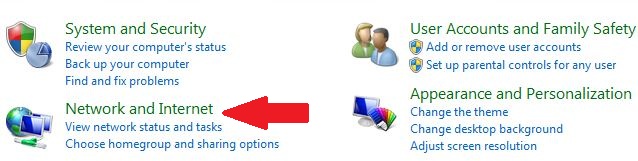
Step 3: Now, click on the “Network and Sharing Center.”
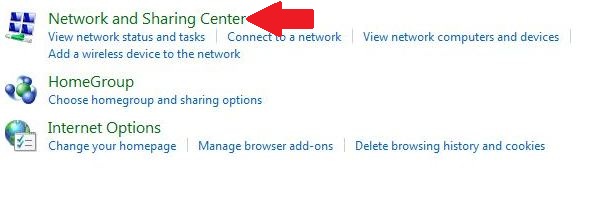
Step 4: Now, just click on “Internet connection” and then click on “properties.”
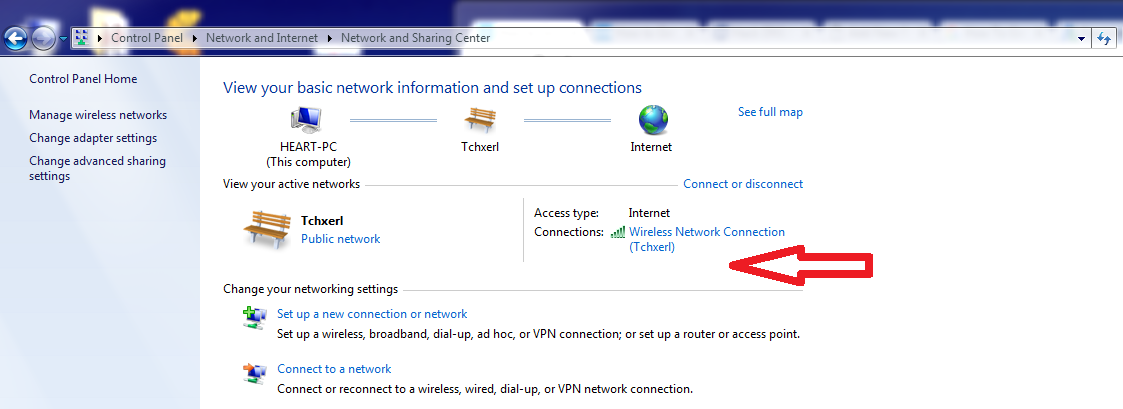
Also Read: How To Turn Windows 10 PC Into WiFi Hotspot Without Software?
Step 5: Click on the Internet Protocol version 4 (TCP/Ipv4) and click on properties.
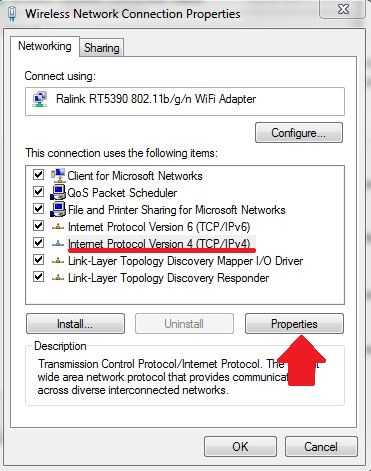
Step 6: Now choose the following DNS server addresses to get faster internet speed.
Preferred DNS server: 208.67.222.222
Alternate DNS server: 208.67.220.220
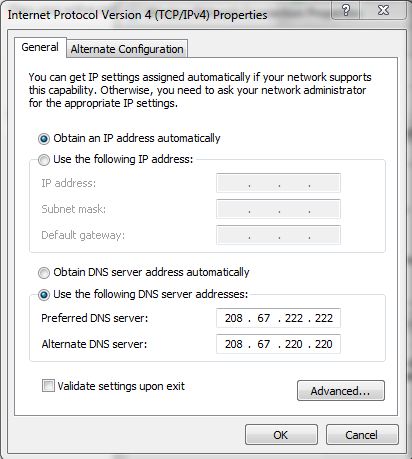
Step 7: Now, you’re using OpenDNS server that helps to get better Internet speed.
To Configure IPv6:
As you have configured IPv4 above, just highlighting the “Internet Protocol Version 6 (TCP/Ipv6)” and click on the properties and choose the preferred DNS server address.
- Preferred DNS server:2620:0:ccc::2
- Alternate DNS server:2620:0:ccd::2
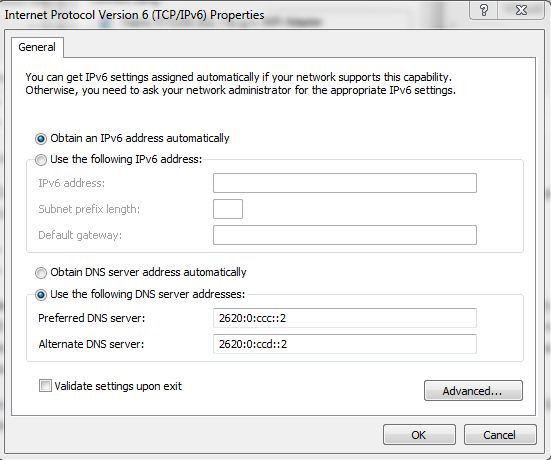
Must Read: How To Enable Windows 10 Fast Startup?
Google DNS
If you’re not happy with OpenDNS you can alternatively use Google DNS to get faster speed.
For IPv4: 8.8.8.8 and 8.8.4.4.
For IPv6: 2001:4860:4860::8888 and/or 2001:4860:4860::8844
There’re so many advantages using OpenDNS and Google DNS other getting a faster internet speed. If your DNS server of internet service provider (ISP) goes down, then you’ll unable to make use of the internet. But, if you are using Google DNS or OpenDNS method, then you can peacefully browse the internet when your default DNS is goes down.
Both Google DNS and OpenDNS work well but, people prefer Google DNS over OpenDNS. You can choose anyone to boost up internet connection. You need to just follow the simple steps explained above.