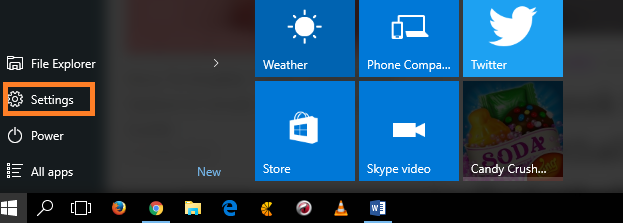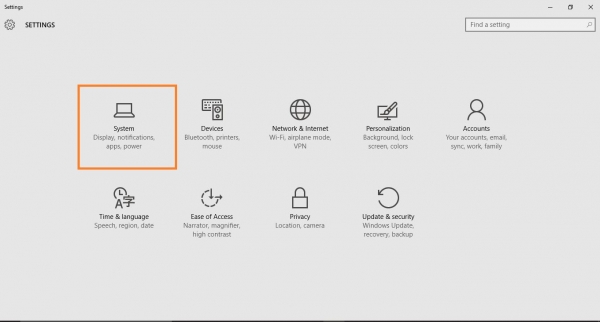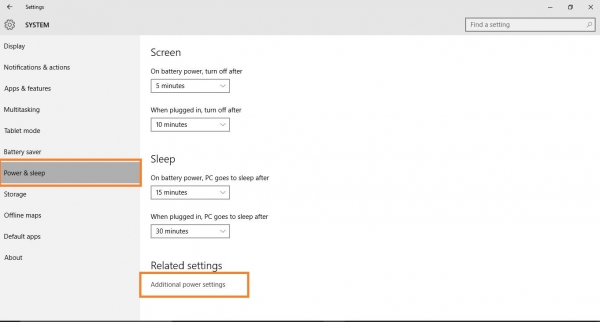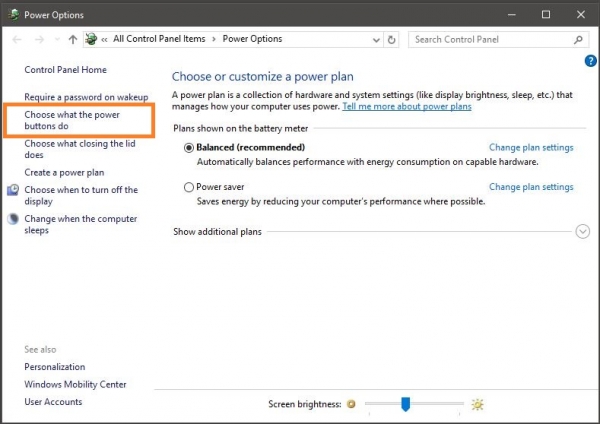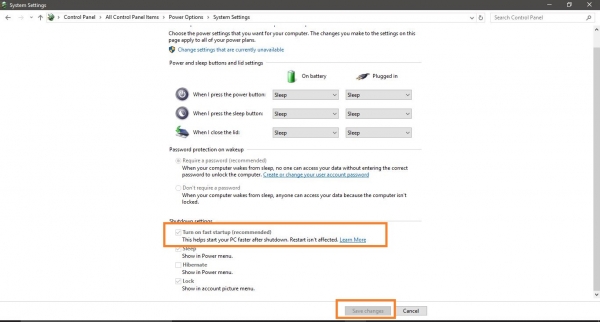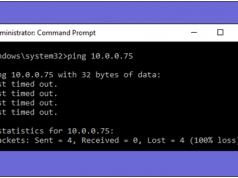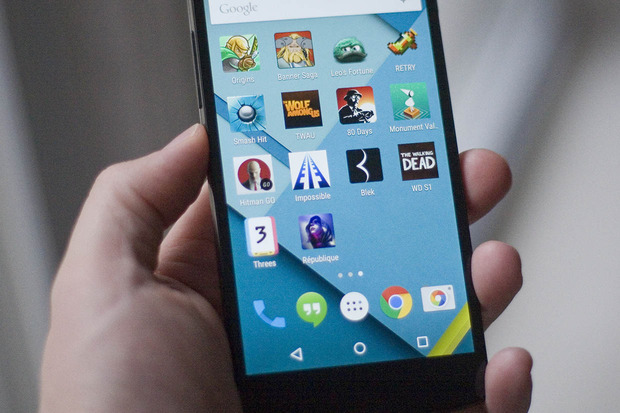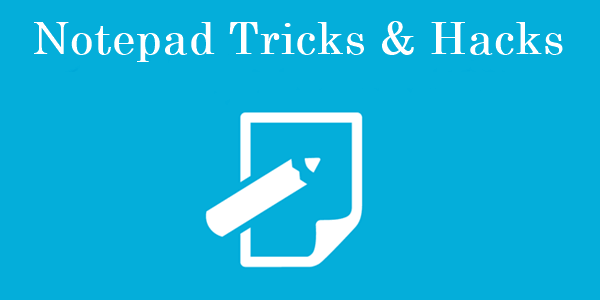Fast startup is built-in feature in Windows 10 that can help you accomplish fast boot of windows 10 by combining the hibernation and shut down properties to run Windows 10 faster. Windows 10 is less demanding in terms of hardware requirement, it also promised to be in terms of speed. But Windows 10 has still some bugs that need fixing, but if your PC is starting slow, there is little settings that will allow you to speed up the boot process. You can use the same process with Windows 8 and 8.1.
Fast startup is built-in feature in Windows 10 that can help you accomplish fast boot of windows 10 by combining the hibernation and shut down properties to run Windows 10 faster. Windows 10 is less demanding in terms of hardware requirement, it also promised to be in terms of speed. But Windows 10 has still some bugs that need fixing, but if your PC is starting slow, there is little settings that will allow you to speed up the boot process. You can use the same process with Windows 8 and 8.1.
How To Enable Windows 10 Fast Startup?
Step 1: First of all, open “settings” option in Windows 10.
Must Read: How To Enable Full Disk Encryption In Windows 10 In 5 Minutes?
Step 2: Now, you will see a “Settings” popup window. Click on the “System” icon.
Step 3: Under the “System Window,” click on “Power & Sleep” option. Go to bottom and click on the “Additional Power Settings.”
Step 4: After open the “Additional Power Settings” window, you will see “Choose What the Power buttons do” option in the left panel, just click on it.
Step 5: Now, you will see a checkbox under “Shutdown settings” with text as “Turn on Fast Startup (recommended). Select the checkbox and click on the “save changes.”
How to Disable Windows 10 Fast Startup?
Similarly, you need to uncheck the “Turn on Fast Startup” under “Shutdown settings.”
Also Read: How To Set Up A VPN In Windows 10 – Here’s The Ultimate Guide