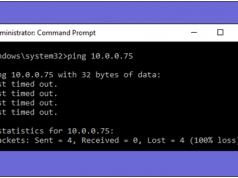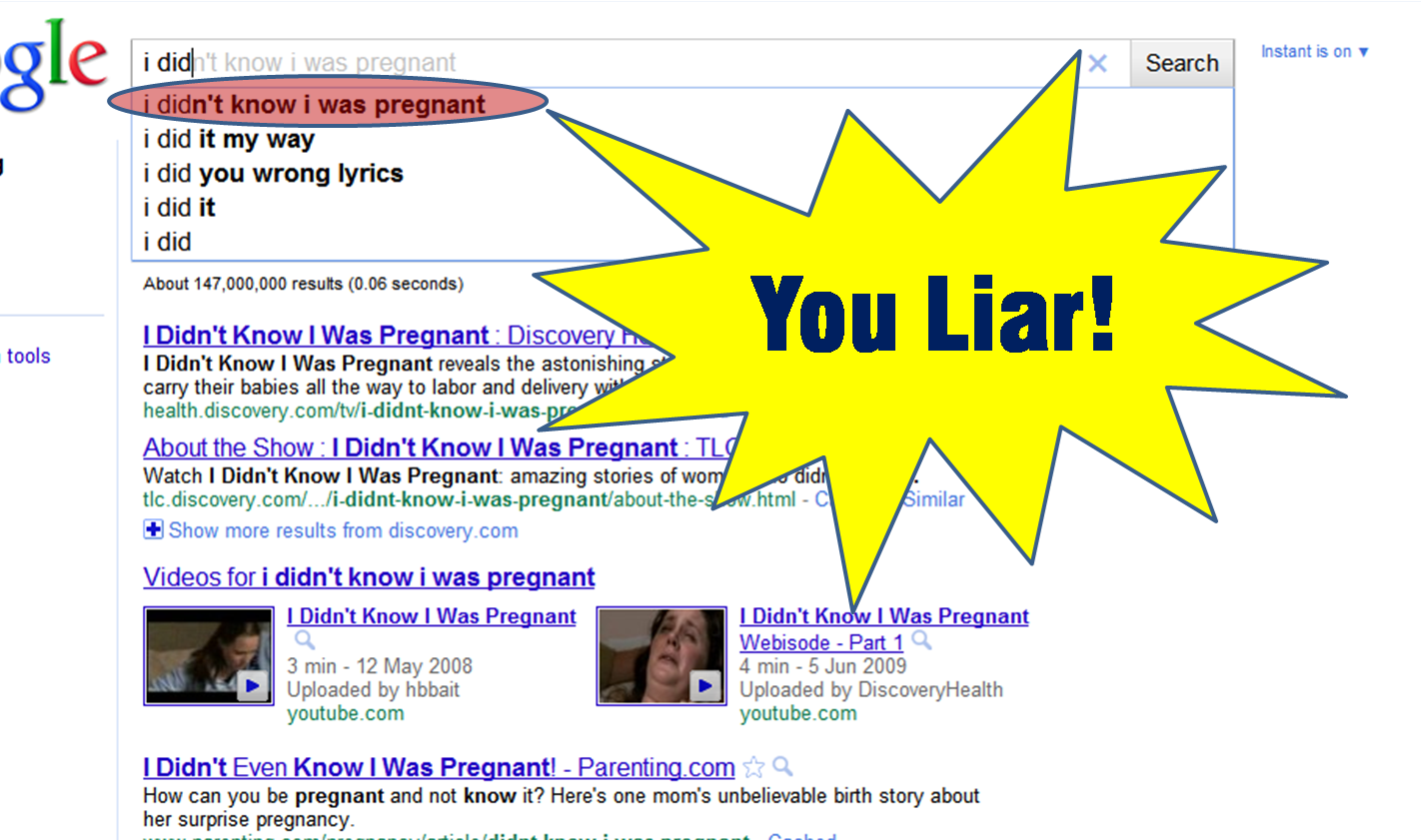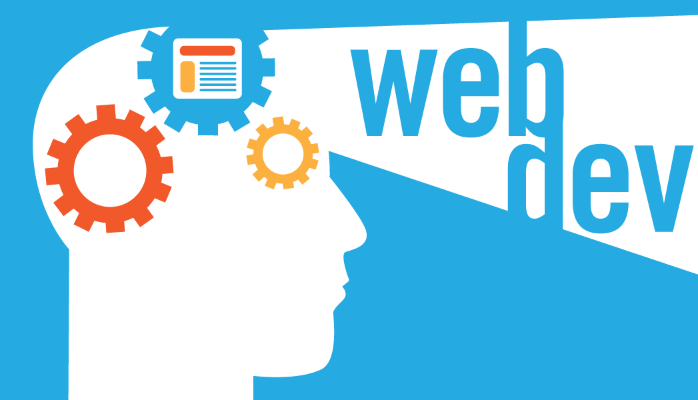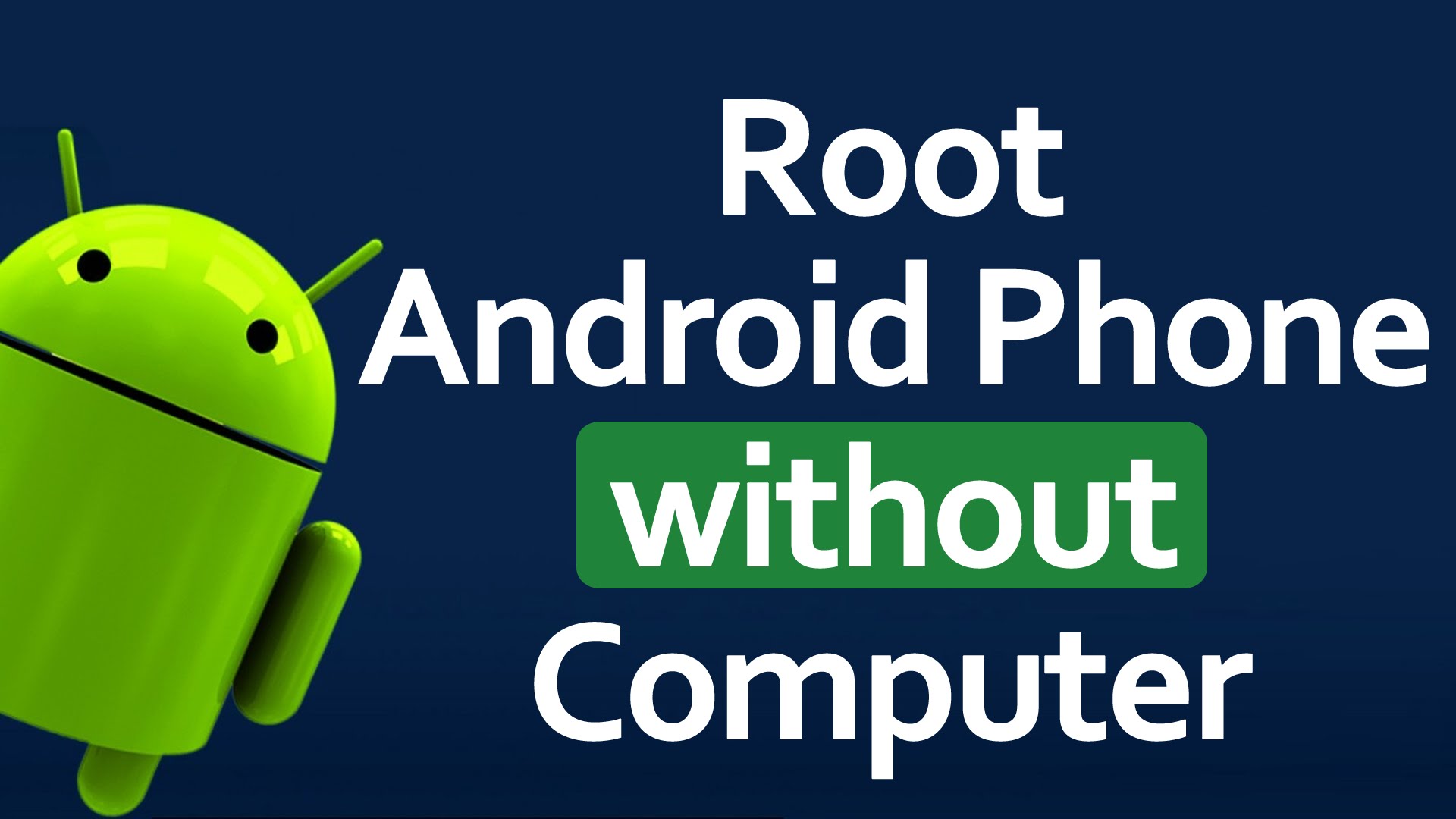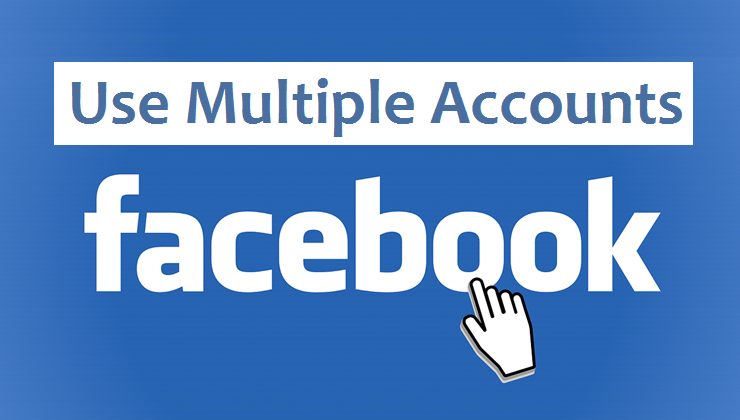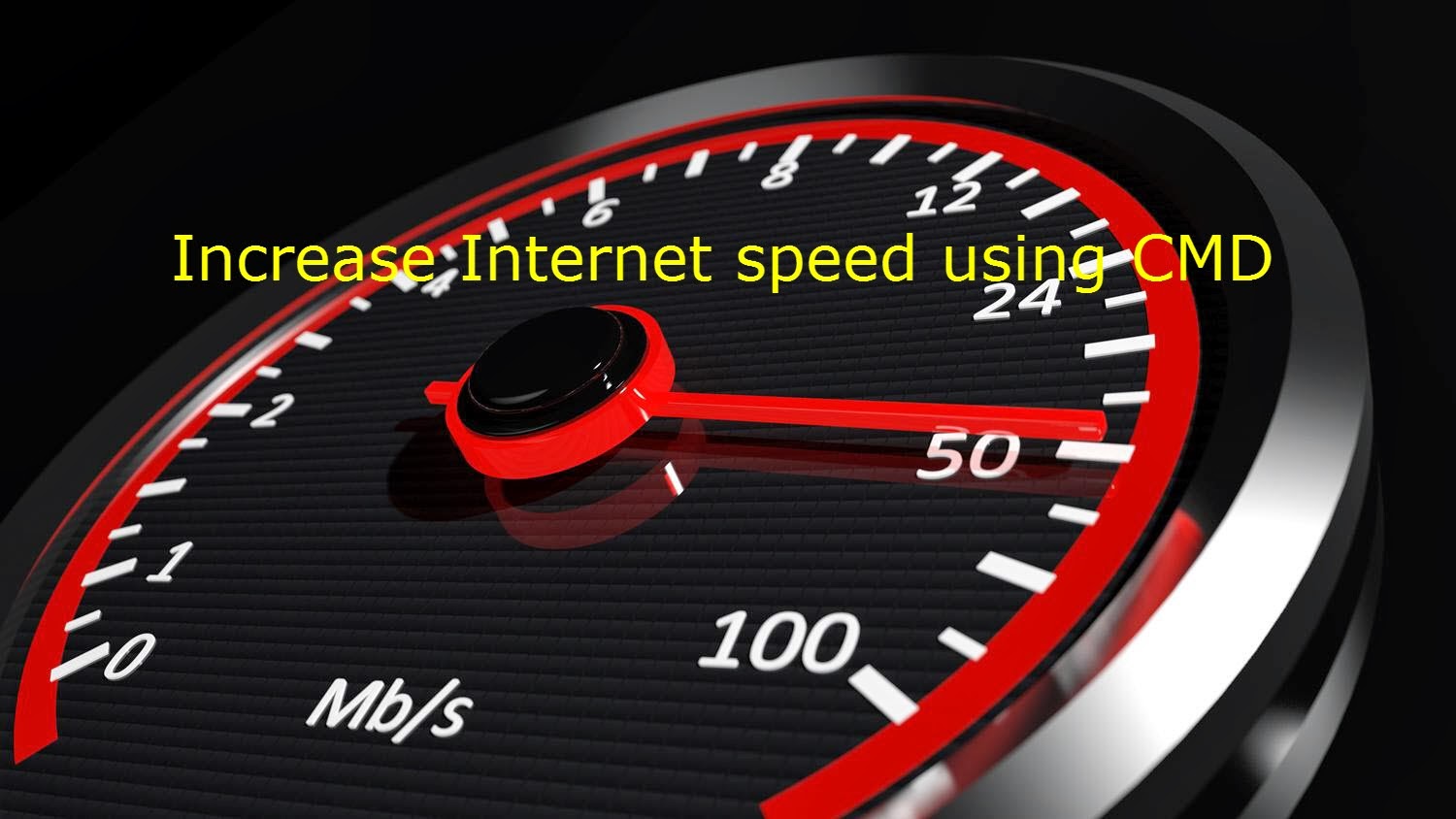 Slow internet speed become headache for most of the people. To boost up your internet connection using CMD, we are with some windows tips and tricks.
Slow internet speed become headache for most of the people. To boost up your internet connection using CMD, we are with some windows tips and tricks.
In most of the cases, we restart our device or router and then wait for our luck with the increased internet speed. If that doesn’t work, then complain to our service provider and also if the slow internet connection problem persists, in that case we change our internet service provider for better internet connectivity. So, here’re the tips to speed up your internet connection using CMD.
How to speed up internet using CMD
-
Check internet speed using CMD pings to default gateway
If you don’t know your default gateway, just enter the “ipconfig/all” command. Once you get your IP address of your default gateway, now run a continuous ping by typing “ping –t <enter the default gateway address>. The time field value will show you the taken to get an acknowledgment. Lower time field value indicates that your network is faster.
However, running a lot of pings consume network bandwidth as well as default gateway resources. But if you are using data packets then ping for data packets are negligible in size and you might not be feel any change in speed.
Must Read: How To Set Up A VPN In Windows 10 – Here’s The Ultimate Guide
-
IP release and renew
If you connected on Wi-Fi network, in this case “IP release” and “renew,” you will experience a temporary Speed boost, depending on strength of Wi-Fi. But if you’re using LAN, you can’t see any difference.
If you connected on Wi-Fi network, in this case “IP release” and “renew,” you will experience a temporary Speed boost, depending on strength of Wi-Fi. But if you’re using LAN, you can’t see any difference.
Also Read: How to Change IP Address in Windows and MAC OS
-
Speed up internet speed using ‘Netsh int tcp’ Command
Type the following “Netsh int tcp” command in command prompt window and observe carefully.
If you don’t receive window autotuning level as “Normal” as shown above then run this command.
- netsh int tcp set global autotuninglevel=normal
The above-mentioned command will set your TCP receive window to Normal from the disabled or restricted state. TCP receive window is one of the key factors in the internet download speed. Thus making the TCP receive window to ‘Normal’ will surely help you in increasing your internet speed.
After this command, let’s check for another parameter of Windows in terms of the slow internet connection called ‘Windows scaling heuristics’. To check for this parameter, type
- netsh interface tcp show heuristics
Well, in my case, it’s disabled. However, in some case, you might it enabled. That means Microsoft in some ways, is trying to limit your internet connection. So avoid it and to get faster internet, type the below command and press enter:
- netsh interface tcp set heuristics disabled
Once pressed enter, you will receive an ‘ok’ message and now you internet speed has surely got boosted up.
Once you are done with the above steps, you can follow step one again to measure the time value in getting a ping acknowledgment from the default gateway, just to check if your internet speed has gone up or not.