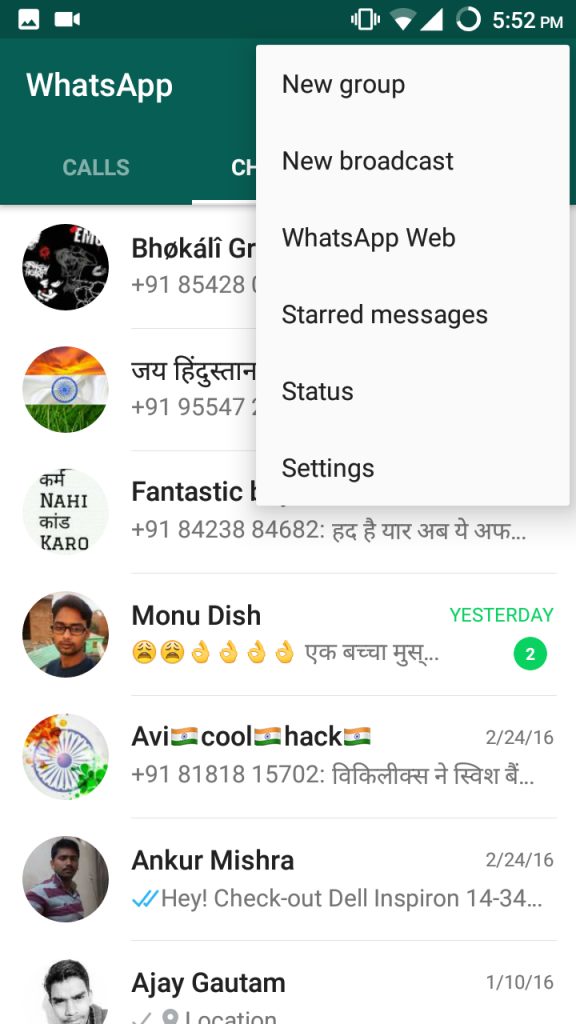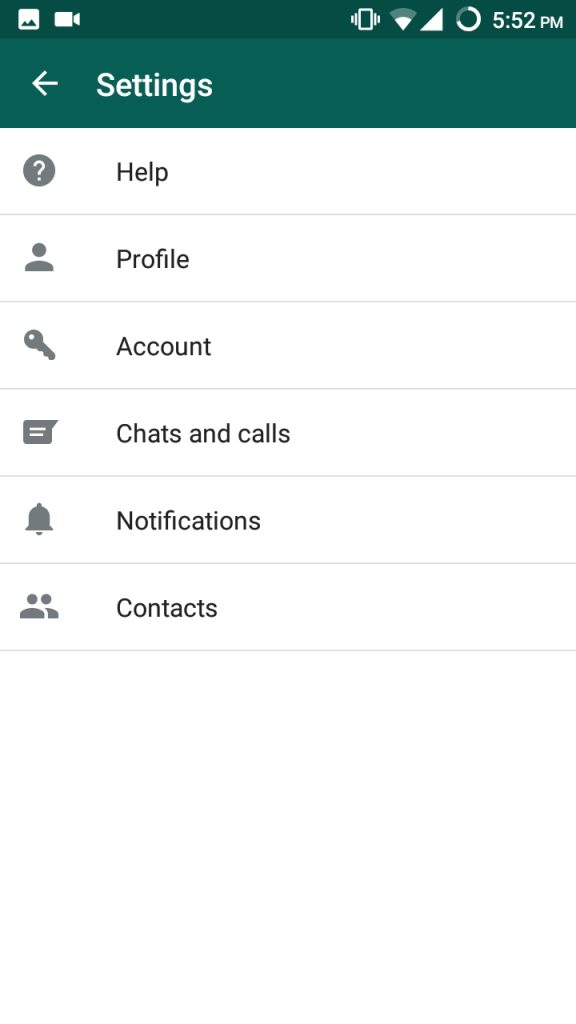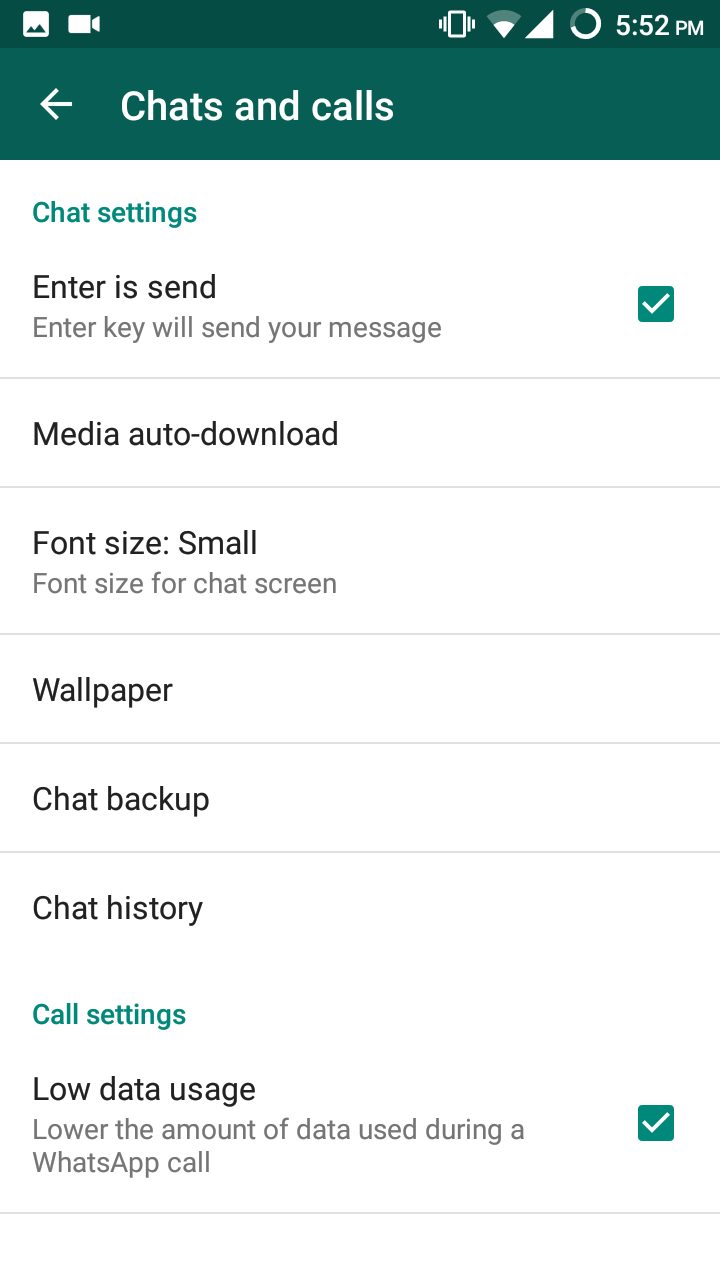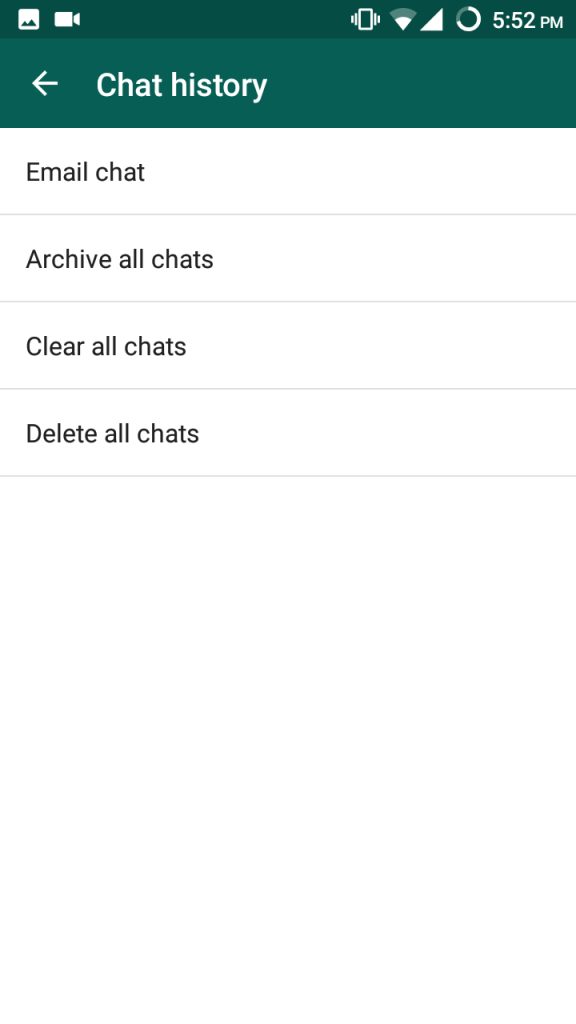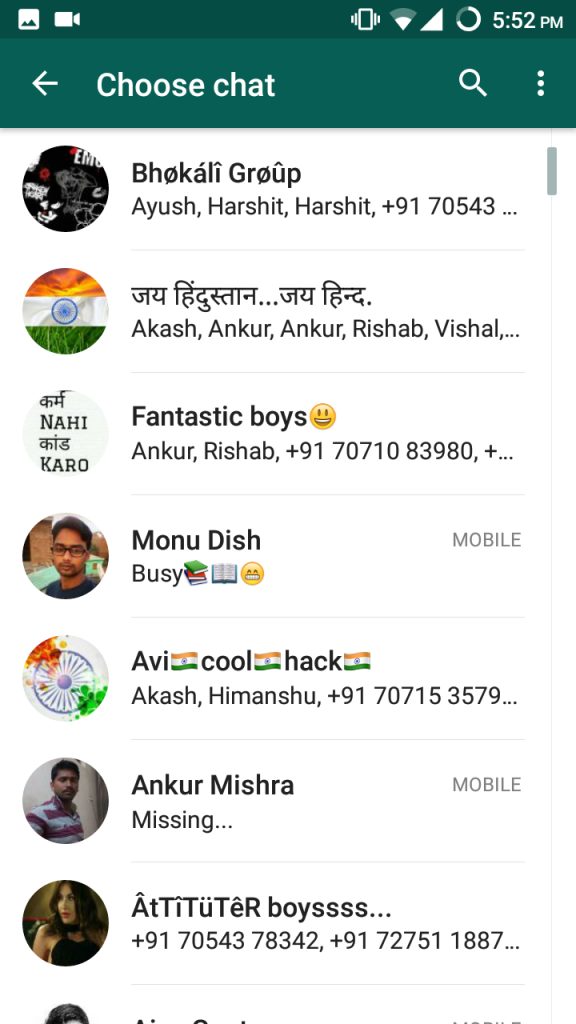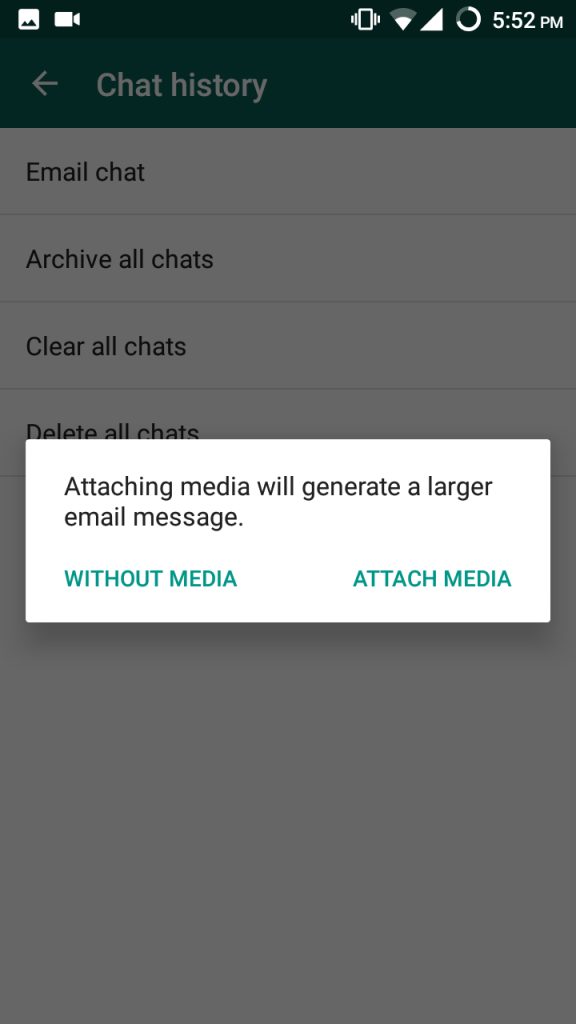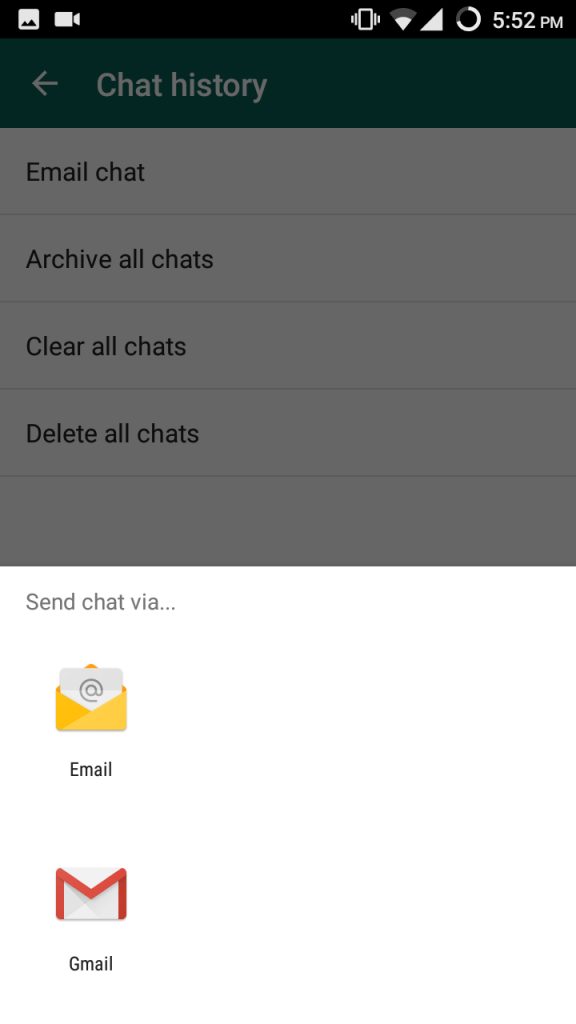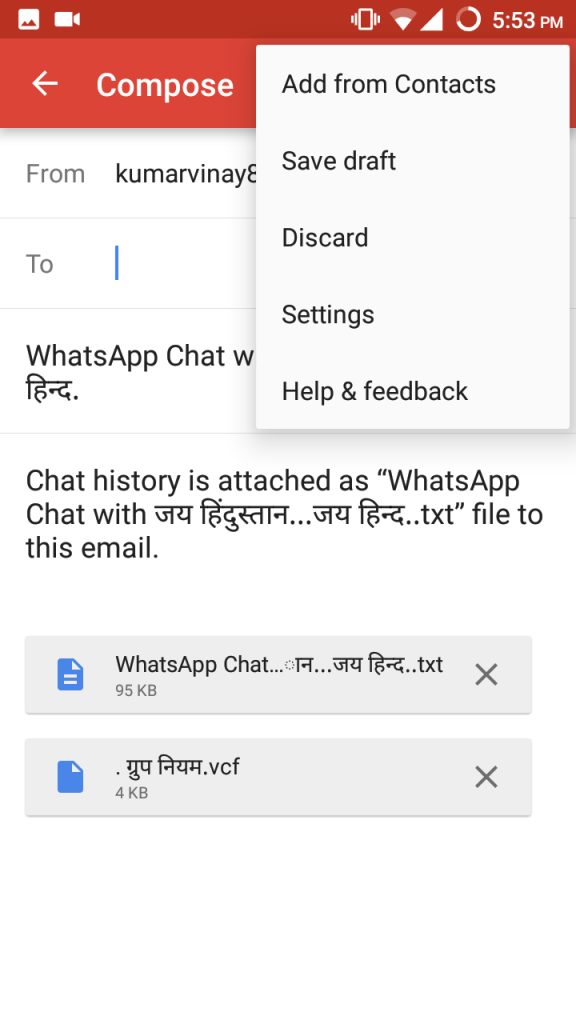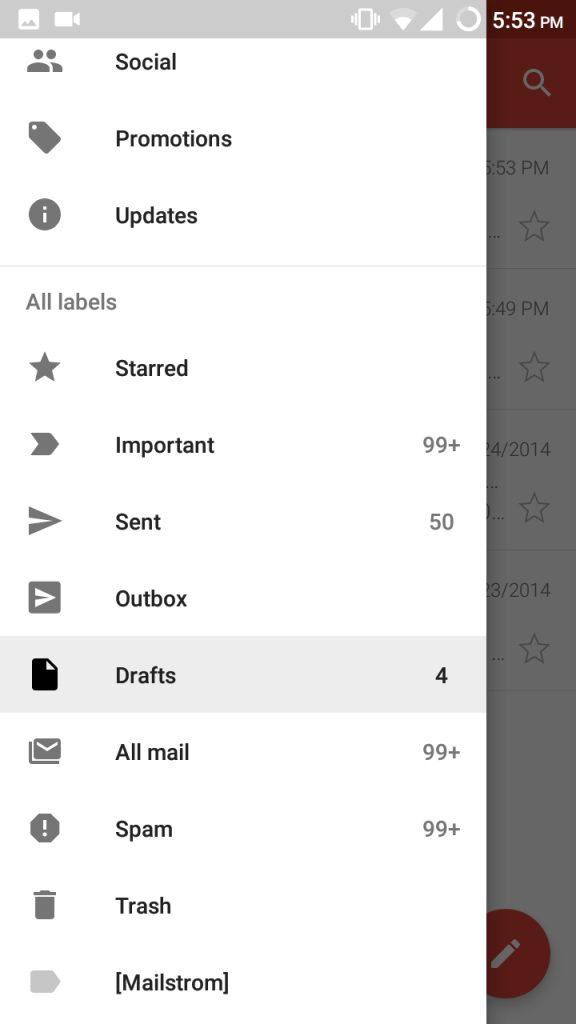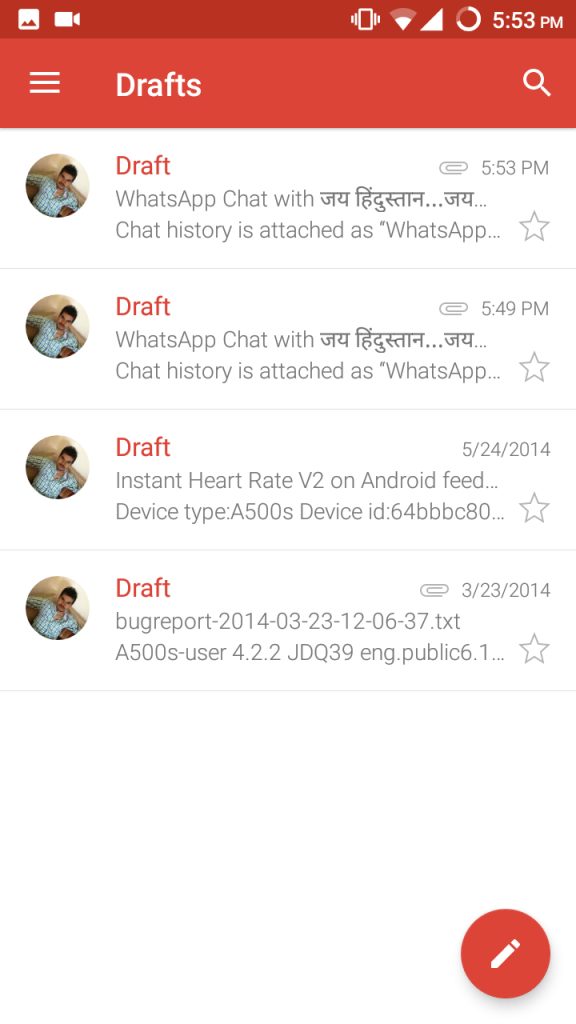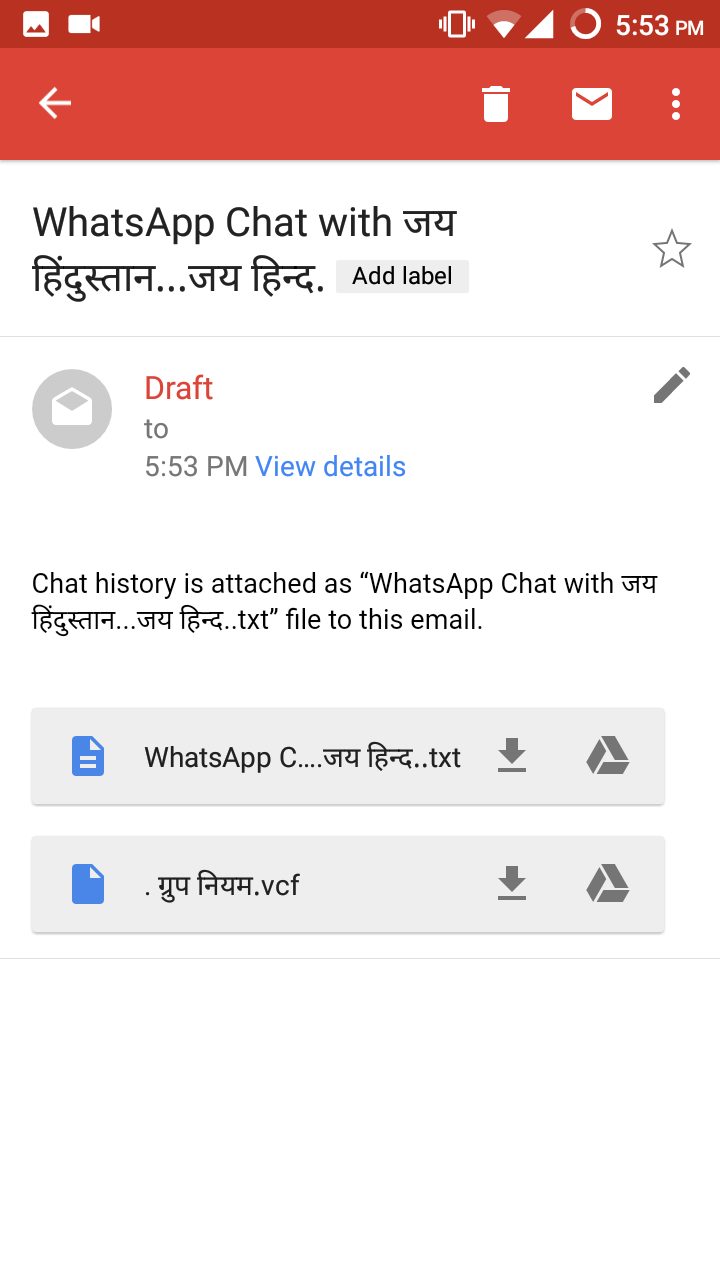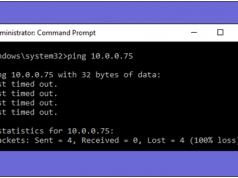We know that WhatsApp provides a backup option to store your chats and media into your Google Drive. So that if some day you lose your chats, then you can easily recover it from your Google Drive. But what if your drive has no space in it. It is completely full. Then how can you create your back up in it. So today I am going to show you one simple method on which you can use to convert WhatsApp chat conversation into TXT format. In this way you can create backup of your chats without using third party apps.
Also Read – 4 Awesome WhatsApp Tricks You Should Know About
How To Convert WhatsApp Chat Conversation To TXT Format
Here we are just using Email chat feature in WhatsApp to create a backup of your chats in TXT format.
1. First of all open WhatsApp.
2. Now tap on Settings and select Chats and Calls option.
3. Then just tap on the Chat History option.
4. Now choose Email Chat feature there.
5. After that select any conversation you want from your chats.
6. You can also choose if you want to attach your media or just want to make backups without media.
7. After that Select Gmail app.
8. Just tap on the 3 dots and choose Save Draft option or it’s up to you if you want to send your chat to anyone by clicking on the Send button.
9. Now go to the Gmail app and select the Draft section.
10. Then open the recent Draft email.
11. After that click on the Download icon to download the backup of your chats in TXT format on your Smartphone.
12. At the end, you can open this file with any text editor on your Android device.
For example, I used ES File Text editor to open the file. You can also transfer it to your computer and can easily read it on Notepad or in Word.

Also Read – How To Activate WhatsApp Bot To Use WhatsApp As A Search Engine And Wikipedia: Must Try
If you successfully used this method to create backups of your WhatsApp chats, then Share it with others. If you found any queries regarding this method, just comment below in the comment box and we will surely respond ASAP.