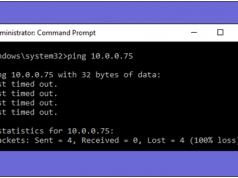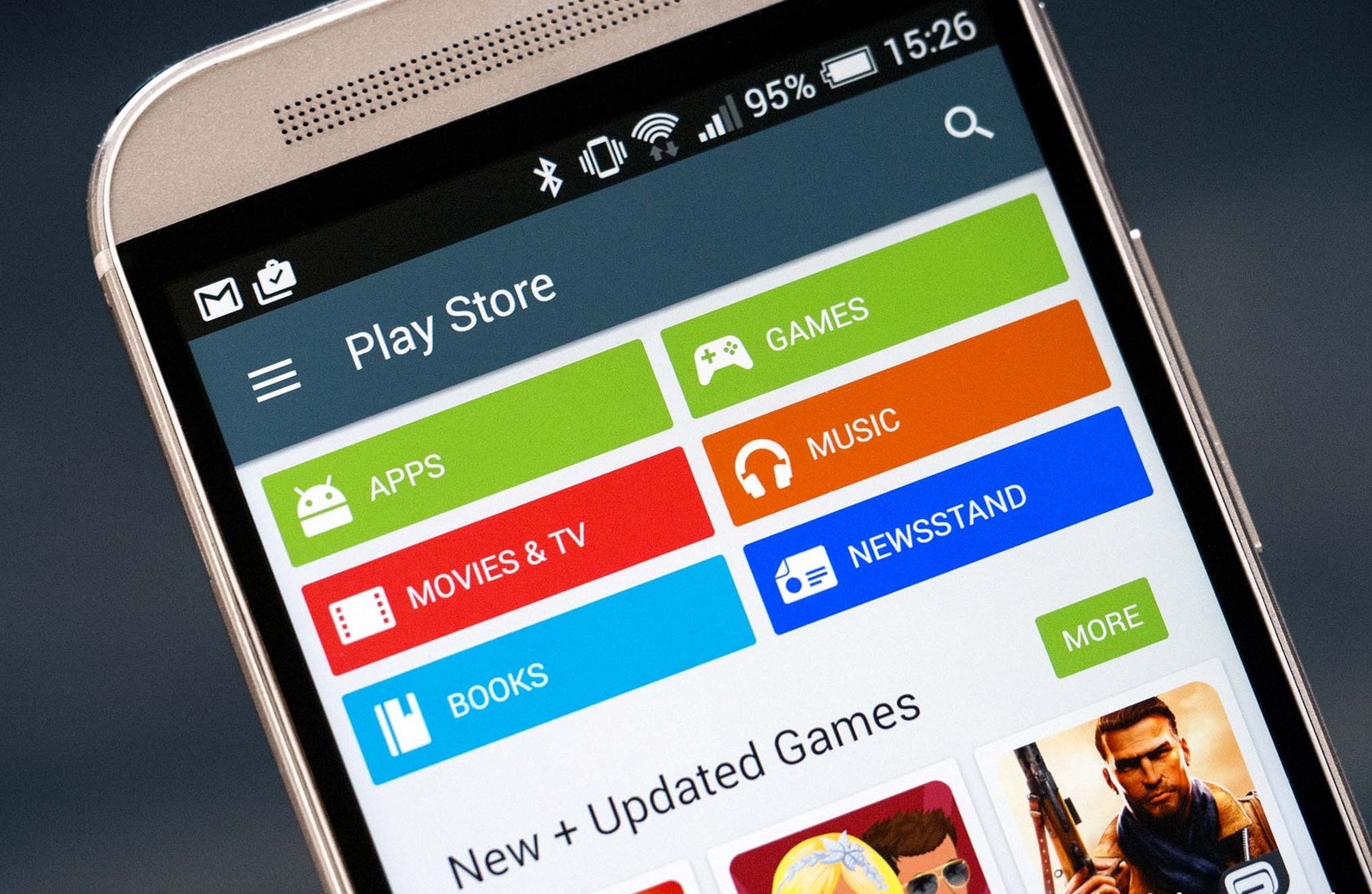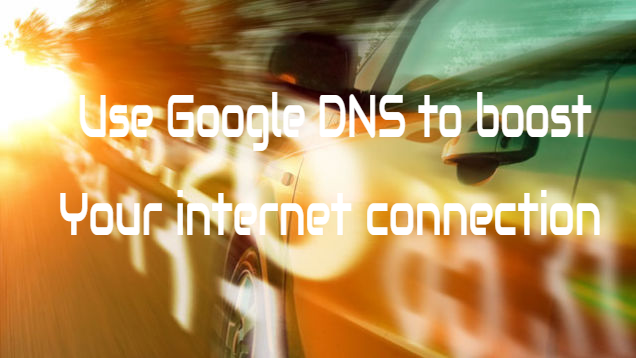
I published an article on “How to Hack DNS Server to Get Faster Internet Speed?” which makes your internet faster over default DNS. Today, I am going to tell you, how to use Google DNS to make your internet speed faster.
How To Change Your Default DNS To Google DNS For Faster Internet?
Step 1: First of all, you need to open the “Control Panel >> Network and Internet >> Network and Sharing Center.”
Step 2: Now, click on the “Internet connection” then click on “Properties” or “Network and sharing center >> Change adapter settings >> Local Area Connection or Wireless Network Connection >> Properties.

Step 3: Now, click the Internet Protocol version 4 (TCP/Ipv4) and click on properties.
Step 4: Now, select and use the following DNS server address.
- For IPv4: 8.8.8.8 and/or 8.8.4.4.

To Configure IPv6
As you configured IPv4 above, you need to just open the properties of “Internet Protocol Version 6 (TCP/IPv6). And enter the following DNS server address
- For IPv6: 2001:4860:4860::8888 and/or 2001:4860:4860::8844.
Now restart your connection and enjoy faster internet.
Also Read: How To Speed Up Internet Using CMD?
Change default system DNS to Google DNS using software
Download the DNS jumper from the official website. DNS Jumper does all the steps in seconds, you don’t need to follow the above steps.
Download from here: Dns Jumper (Official) DNS JUMPER (direct link)

You need to just select the current adapter and select the Google DNS. This will automatically set the DNS server address in your system. Now, you can easily use Google DNS and surf faster internet.
Hope you enjoyed this article. Leave a comment below if you have any related queries with this. Share this article with friends. If you want to get notified with our latest updates, please Subscribe our Newsletter.