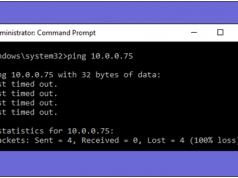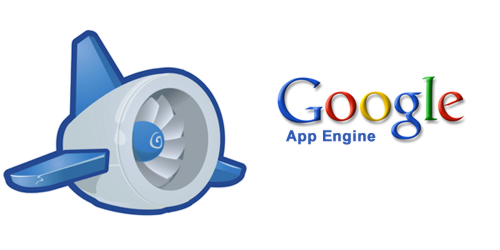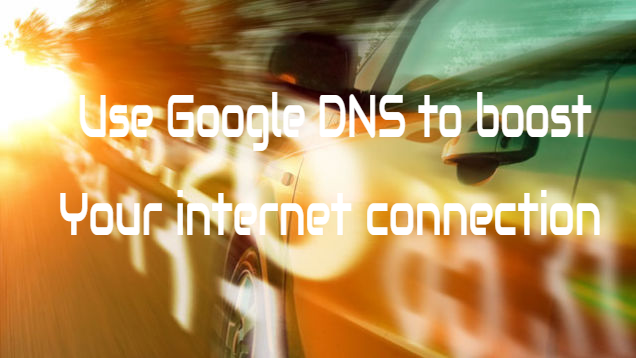I have written so many articles about hacking WiFi and the apps which can hack WiFi. But I also mentioned in those articles that if you are hacking someone’s WiFi, there may be chances one day someone will hack yours. What would you do then? Always take precautions first. Because you never know what’s gonna happen next. WiFi Routers are easy to hack. It’s good if you are changing your WiFi password regularly. But if you are not using WEP security, then there are hundreds of apps and methods on the internet that will easily allow anyone to hack your WiFi and your router will get vulnerable in front of those methods. So that’s why today I am going to tell you about one method which I personally use to check that Who Is On My WiFi Network and Using it. You can use this method to find out who is stealing your WiFi and can easily block them.
Also Read – How To Hack WiFi With WIFIPHISHER: Best Tool To Hack WiFi
How To Check Who Is On My WiFi Network
If you are using a PC or Laptop and want to know who is using your WiFi and making your PC slow, then first you need to download one software whose name is Who’s On My WiFi. This software comes with lots of features. With this software you can find out how many devices are connected to your WiFi Network. You can also check that what kind of devices are connected to your WiFi like its mobile or PC. This software will also let you know their IP addresses and you can easily block them. If in case, this software doesn’t work, try its best alternative which is WiFi Guard.

Also Read – Top 5 Cool Android Apps To Hack WiFi: Must try
If you are using your WiFi on any Smartphone like Android OR iPhone and want to check who is using your WiFi. You can download these two cool apps which will definitely allow you to find out who is stealing your WiFi.

1. Who Is On My WiFi – iOS OR Android
2. Find Network Tools – iOS OR Android
Steps To Use Who’s On My WiFi Software On PC
1. First of all download and install it on your PC. You can download it from the link in the above description.
2. Follow all the steps which would come while Installation.

3. When done, Open it and click on the Scan Now Button. Then it will show you, how many devices are connected to your WiFi network.
Also Read – How To Hack Wi-Fi Network Using WiFiKill Android App With In 5 Minutes
I hope you liked my article. Feel free to share it and tell us your queries by leaving a comment below in the comment box.